Lenovo IdeaPad Miix 630–12Q35 Hardware Maintenance Manual
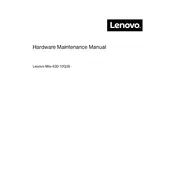
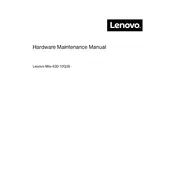
To connect to Wi-Fi, tap on the Wi-Fi icon in the taskbar, select your network from the list, and enter the password if required.
Ensure that the charger and cable are securely connected. Try a different power outlet and check for any damage to the charging port or cable.
Go to Settings > Update & Security > Recovery. Under 'Reset this PC', click 'Get started' and select the desired reset option.
Visit the Lenovo support website, download the latest BIOS update for your model, and follow the provided instructions carefully.
Reduce screen brightness, close unnecessary apps, enable battery saver mode, and disable Bluetooth and Wi-Fi when not in use.
Restart the tablet, ensure the screen is clean, and check for software updates. If the issue persists, perform a factory reset.
Enable Bluetooth in the Settings menu, then select 'Add Bluetooth or other device' and follow the on-screen instructions to pair your device.
Clear temporary files, uninstall unused applications, and consider increasing virtual memory or performing a disk cleanup.
Press the 'Windows' key and the 'Volume Down' button simultaneously to capture a screenshot.
The internal storage is not user-upgradable, but you can expand storage using a microSD card.