Lenovo IdeaPad Miix 300-10IBY User Guide
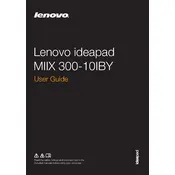
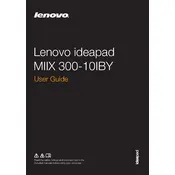
To perform a factory reset, go to Settings > Update & Security > Recovery. Under 'Reset this PC', select 'Get started' and choose the option to remove everything. Follow the on-screen instructions to complete the reset process.
First, ensure the tablet is charged by connecting it to a power source. If it still won't turn on, perform a hard reset by holding down the Power button for 10-15 seconds. If the issue persists, consider contacting Lenovo support.
You can increase the storage by inserting a microSD card into the slot provided. The tablet supports microSD cards up to 64GB, allowing you to expand your storage capacity.
If the tablet is running slow, try closing unnecessary apps and processes. Check for software updates and run a virus scan. Additionally, clearing cache and temporary files can help improve performance.
To connect to Wi-Fi, go to Settings > Network & Internet > Wi-Fi. Ensure Wi-Fi is turned on, then select your desired network from the list and enter the password if prompted.
The Lenovo IdeaPad Miix 300-10IBY supports basic stylus functions. While it doesn't support active styluses with advanced features, most capacitive styluses should work for basic navigation and note-taking.
To update the OS, go to Settings > Update & Security > Windows Update. Click on 'Check for updates' and follow the instructions to download and install any available updates.
Try cleaning the screen and ensuring it is free from dust and smudges. Restart the device. If the issue continues, go to Device Manager, find 'Human Interface Devices', and update the touchscreen driver.
To extend battery life, reduce screen brightness, close unnecessary apps, and enable battery saver mode. Additionally, disable Wi-Fi and Bluetooth when not in use and avoid extreme temperatures.
To connect to an external display, use an HDMI adapter compatible with the tablet's micro HDMI port. Connect the adapter to the external display and select the appropriate input source on the display.