Lenovo IdeaPad Miix 3-830 Hardware Maintenance Manual
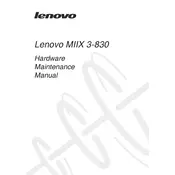
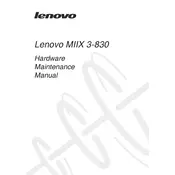
To perform a factory reset, go to Settings > Update & Security > Recovery. Under 'Reset this PC', click 'Get started' and choose 'Remove everything'. Follow the on-screen instructions to complete the reset.
Ensure the tablet is charged by connecting it to a power source. Press and hold the power button for 10 seconds to perform a hard reset. If it still doesn't turn on, try using a different charger or cable.
Reduce screen brightness, turn off Bluetooth and Wi-Fi when not in use, close unused apps, and enable battery saver mode in the Settings.
Go to Settings > Network & Internet > Wi-Fi. Turn on Wi-Fi, select the desired network from the list, and enter the password if prompted.
Close unused applications, delete unnecessary files, and ensure your tablet has the latest software updates. You can also try restarting the device to improve performance.
Yes, the Lenovo IdeaPad Miix 3-830 is compatible with capacitive styluses. Ensure the stylus is designed for capacitive touchscreens for optimal performance.
Go to Settings > Update & Security > Windows Update. Click on 'Check for updates' to see if there are any available updates and install them.
Make sure your hands are clean and dry. Restart the tablet to reset the touchscreen. If the problem persists, check for software updates or perform a factory reset as a last resort.
Connect the tablet to the PC using a USB cable. Ensure the tablet is in 'File Transfer' mode. Your PC should recognize the device, allowing you to drag and drop files.
Use a soft, lint-free cloth slightly dampened with water or a screen cleaner. Avoid using harsh chemicals or abrasive materials. Clean the screen and body gently to prevent damage.