Lenovo IdeaPad K3011W Hardware Maintenance Manual
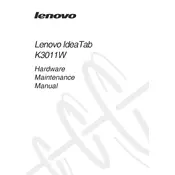
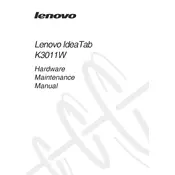
To perform a factory reset, go to Settings > Change PC Settings > General. Under the 'Remove everything and reinstall Windows' section, click on 'Get Started' and follow the on-screen instructions.
First, ensure the tablet is charged by connecting it to the power adapter. If it still won't turn on, try performing a hard reset by holding down the Power button for 10-15 seconds.
To improve battery life, reduce screen brightness, turn off unnecessary background apps, and disable Bluetooth and Wi-Fi when not in use.
Swipe in from the right edge of the screen, tap Settings > Wi-Fi. Select your network from the list and enter the password if required.
To update the OS, go to Settings > Change PC Settings > Update and Recovery. Click 'Check Now' to see if updates are available and follow the prompts to install them.
Clean the screen to remove any dirt or smudges. Restart the device. If the issue persists, perform a system update or reset to troubleshoot software issues.
Swipe in from the right edge of the screen, then tap Settings > Change PC Settings > PC and Devices > Bluetooth. Turn on Bluetooth and select your device from the list to pair.
Yes, you can expand storage using a microSD card. Insert the card into the microSD slot on the tablet's side.
Press the Windows button and Volume Down button simultaneously to take a screenshot. The image will be saved in the Screenshots folder within the Pictures library.
Restart your router and the tablet. Ensure the airplane mode is off and try reconnecting to the network. If issues persist, forget the network and reconnect by entering the password again.