Lenovo IdeaPad K1 Hardware Maintenance Manual
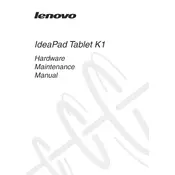
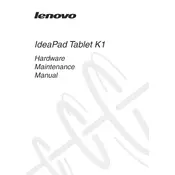
To perform a factory reset on your Lenovo IdeaPad K1 Tablet, go to Settings > Privacy > Factory data reset > Reset tablet. Confirm your choice to start the reset process. Ensure to back up any important data before proceeding.
If your Lenovo IdeaPad K1 is not charging, check the charger and cable for any damage. Try using a different outlet or charger. If the problem persists, the charging port may need cleaning or repair.
To extend the battery life, reduce screen brightness, turn off Wi-Fi and Bluetooth when not in use, and close unused apps. Also, consider enabling battery saver mode in the settings.
To improve performance, clear cache, uninstall unused apps, and ensure your tablet's software is up to date. Performing a restart can also help in resolving temporary performance issues.
Go to Settings > Wireless & networks > Wi-Fi. Turn on Wi-Fi and select your network from the list. Enter the password if required and tap Connect.
If the screen freezes, try holding down the power button for about 10 seconds to force a restart. If the issue persists, consider performing a factory reset after backing up your data.
Yes, you can install external apps by enabling Installation from Unknown Sources under Settings > Security. Download the APK file and open it to begin installation.
To update the software, go to Settings > About tablet > System updates. Check for updates and follow the prompts to install any available updates. Ensure your device is charged and connected to Wi-Fi.
If the tablet does not turn on, ensure it's charged. Try holding the power button for a longer time or perform a hard reset by pressing the power and volume up buttons simultaneously.
Connect your tablet to the computer via a USB cable. Select 'Media device (MTP)' on your tablet if prompted. Your tablet should appear as a storage device on your computer, allowing you to transfer files.