Lenovo IdeaPad Gaming 3 15ACH6 User Guide
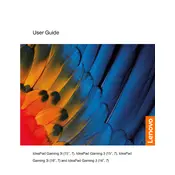
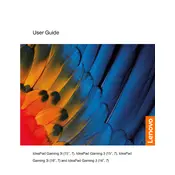
To optimize performance, ensure you have the latest graphics drivers installed, tweak in-game settings to balance performance and quality, and enable 'High Performance' mode in the Windows Power Options. Also, consider cleaning up storage and closing unnecessary background applications.
Ensure that the laptop is placed on a hard, flat surface to allow proper ventilation. Use a cooling pad to help manage temperatures. Check for dust buildup in the vents and clean them if necessary. Adjust the fan settings in Lenovo Vantage for better cooling performance.
Visit the Lenovo Support website and search for the latest BIOS update for your model. Download the BIOS update and follow the provided instructions to safely update your BIOS. Ensure your laptop is plugged into a power source during the update process.
Check if the Wi-Fi is enabled on your laptop. Restart the router and your laptop. Update the wireless network adapter driver via Device Manager. If the issue persists, run the Windows Network Troubleshooter for potential fixes.
The Lenovo IdeaPad Gaming 3 15ACH6 typically supports up to 32GB of DDR4-3200 RAM. Check your specific model's specifications and ensure compatibility before purchasing additional RAM modules.
To perform a factory reset, go to 'Settings' > 'Update & Security' > 'Recovery' and select 'Reset this PC'. Choose to keep or remove your files and follow the prompts to complete the reset process.
Check for driver updates for your display adapter. Adjust the refresh rate in the display settings. If the issue persists, boot into Safe Mode to see if the problem continues, indicating a possible software issue.
Connect the external monitor via HDMI cable to the laptop's HDMI port. Press 'Windows + P' and select your desired display mode (e.g., Duplicate, Extend). Adjust the display settings if necessary to ensure optimal resolution and refresh rate.
Reduce screen brightness, close unnecessary applications, and disable background apps. Enable Battery Saver mode under Windows settings. Check for any battery-hogging apps and update them. Consider recalibrating the battery if the problem persists.
Turn off the laptop and disconnect it from power. Use a can of compressed air to blow away dust and debris. Dampen a microfiber cloth with a small amount of isopropyl alcohol and gently wipe the keys. Avoid using excessive liquid.