Lenovo IdeaPad Flex 5 14ABR8 User Guide
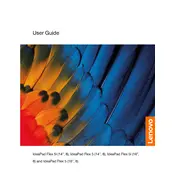
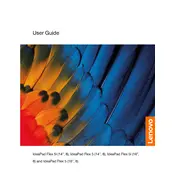
To extend the battery life, reduce screen brightness, close unnecessary applications, disable Bluetooth and Wi-Fi when not needed, and use battery saver mode. Regularly calibrate the battery by fully charging and then discharging it once a month.
Ensure the laptop is charged by connecting it to a power source. Perform a hard reset by pressing and holding the power button for 10-15 seconds. If it still doesn't turn on, check the power adapter and cable for damage, or try a different outlet.
Use an HDMI cable to connect your laptop to the external monitor. Once connected, press Windows + P to choose a display mode: Duplicate, Extend, or Second screen only. Ensure the external monitor is set to the correct input source.
Check for background applications consuming resources by opening Task Manager. Disable unnecessary startup programs, perform a disk cleanup, and ensure your drivers and Windows are up to date. Consider upgrading RAM or switching to an SSD if the problem persists.
Visit the Lenovo Support website, enter your laptop's model number, and download the latest drivers. Alternatively, use Lenovo Vantage to automatically detect and install the necessary updates.
Ensure the touch screen is enabled under Device Manager. Update or reinstall the touch screen driver. If the issue persists, perform a system restore or contact Lenovo support for further assistance.
Go to Settings > Update & Security > Recovery. Under "Reset this PC," select "Get started" and choose to keep your files or remove everything. Follow the on-screen instructions to complete the reset process.
Turn off the laptop and unplug it. Use a can of compressed air to remove dust and debris. For sticky keys, lightly dampen a microfiber cloth with isopropyl alcohol and gently wipe the keys. Avoid using excessive liquid.
Restart your laptop and enter the BIOS setup by pressing F2 during boot. Navigate to the "Advanced" tab, find the "Virtualization Technology" option, and enable it. Save changes and exit the BIOS.
Ensure the laptop's vents are not blocked and clean them regularly. Use a cooling pad to improve airflow. Avoid using the laptop on soft surfaces, and check for resource-heavy applications running in the background.