Lenovo IdeaPad Flex 5-1470 User Guide
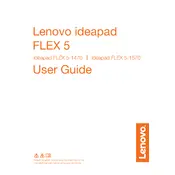
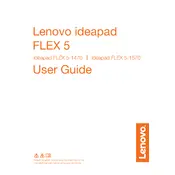
To reset your Lenovo IdeaPad Flex 5-1470 to factory settings, go to Settings > Update & Security > Recovery, and under 'Reset this PC', click 'Get started'. Follow the prompts to reset your laptop while keeping or removing personal files.
First, try restarting your laptop. If the issue persists, update your touch screen drivers via Device Manager. If the problem continues, perform a hardware diagnostic test using Lenovo Vantage.
To improve battery life, adjust power settings to 'Battery saver', reduce screen brightness, close unnecessary apps running in the background, and ensure all drivers and BIOS are up to date.
Ensure the vents are not blocked and clean any dust using compressed air. Use the laptop on a hard surface and consider using a cooling pad. Update your BIOS and drivers to optimize performance.
Connect the external monitor using an HDMI cable to the HDMI port on your laptop. Press Windows + P and select the display option you prefer, such as 'Extend' or 'Duplicate'.
To fix a slow running laptop, check for malware using antivirus software, uninstall unnecessary programs, disable startup programs, and ensure your system is updated. Consider upgrading RAM for better performance.
To update drivers, open Device Manager, right-click the device you want to update, and select 'Update driver'. Alternatively, use Lenovo Vantage or visit the Lenovo Support website for the latest drivers.
Use a microfiber cloth dampened with a small amount of water or a screen cleaning solution. Gently wipe the screen in circular motions. Avoid spraying liquid directly onto the screen.
Use the built-in Windows Backup feature by going to Settings > Update & Security > Backup. Alternatively, use an external hard drive or a cloud service to backup important files regularly.
Ensure the battery is charged and the power adapter is working. Perform a hard reset by removing the battery and unplugging the laptop, then hold the power button for 30 seconds. Reattach the battery and power on.