Lenovo IdeaPad Flex 4-1435 User Guide
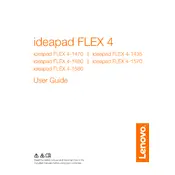
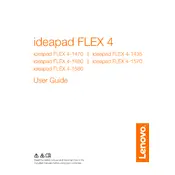
To connect to a wireless network, click on the Wi-Fi icon in the taskbar, select your network from the list, and enter the password if prompted.
To perform a factory reset, go to 'Settings' > 'Update & Security' > 'Recovery', and select 'Get started' under 'Reset this PC'. Follow the on-screen instructions.
If the laptop won't turn on, ensure it is charged. Try a hard reset by holding the power button for 10 seconds. If it still doesn't turn on, check the power adapter and battery.
To update drivers, go to 'Device Manager', right-click the device you want to update, and select 'Update driver'. Alternatively, use Lenovo's Vantage software for automatic updates.
To extend battery life, reduce screen brightness, turn off unused apps and peripherals, and use battery saver mode. Regularly calibrating the battery can also help.
Check if the audio is muted or the volume is low. Ensure the audio drivers are updated. Run the audio troubleshooter in 'Settings' > 'Update & Security' > 'Troubleshoot'.
To clean the keyboard, turn off the laptop and unplug it. Use compressed air to remove debris, and gently wipe the keys with a microfiber cloth dampened with isopropyl alcohol.
The touchscreen should be enabled by default. If not working, check 'Device Manager' under 'Human Interface Devices' to ensure the touchscreen is enabled.
To upgrade RAM, power off the laptop and remove the back panel. Carefully remove the existing RAM and insert the new one, ensuring it's compatible with your model.
Slow performance may be due to background apps or insufficient RAM. Restart the laptop, close unnecessary programs, and consider upgrading hardware if needed.