Lenovo IdeaPad Flex 4-1130 User Guide
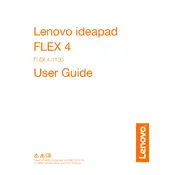
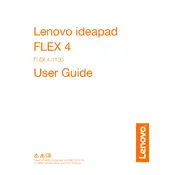
To perform a factory reset on your Lenovo IdeaPad Flex 4-1130, turn off your laptop. Then, press the Novo button, which is a small button next to the power button. Select 'System Recovery' from the Novo Button Menu and follow the prompts to reset your device.
If your Lenovo IdeaPad Flex 4-1130 won't turn on, try performing a hard reset by unplugging the power adapter and removing the battery if possible. Press and hold the power button for 30 seconds. Reconnect the battery and power adapter, then try powering on the device.
To update the BIOS, first check the Lenovo support website for the latest BIOS version for the IdeaPad Flex 4-1130. Download the BIOS update utility and follow the instructions provided to update the BIOS. Ensure your laptop is plugged in during the process.
The Lenovo IdeaPad Flex 4-1130 typically comes with soldered RAM, which means it is not user-upgradable. Check the specific model's documentation to confirm if RAM upgrades are possible for your device.
To clean the screen of your Lenovo IdeaPad Flex 4-1130, use a microfiber cloth slightly dampened with water or a screen cleaning solution. Gently wipe the screen in circular motions. Avoid using paper towels or abrasive materials.
To connect to a Wi-Fi network, click on the network icon in the taskbar, select your desired Wi-Fi network from the list, and click 'Connect'. Enter the network password if prompted, and click 'Next' to establish the connection.
If the touch screen stops working, try restarting your laptop. If the issue persists, update or reinstall the touch screen driver from the Device Manager. If the problem continues, contact Lenovo support for further assistance.
To improve battery life, reduce screen brightness, close unnecessary applications, and disable Bluetooth and Wi-Fi when not in use. Consider using battery saver mode and updating your power settings for optimal performance.
The Lenovo IdeaPad Flex 4-1130 does not come with a backlit keyboard feature. If you require a backlit keyboard, consider using an external USB keyboard with backlighting.
If your laptop is overheating, ensure it's placed on a hard, flat surface to allow proper ventilation. Clean any dust from the fan and vents using compressed air. Consider using a cooling pad and avoid running intensive software for extended periods.