Lenovo IdeaPad Flex 2 Pro-15 User Guide
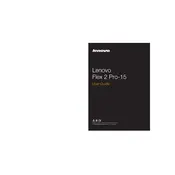
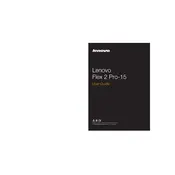
To perform a factory reset, go to Settings > Update & Security > Recovery. Under "Reset this PC," click "Get started" and follow the on-screen instructions. Ensure you back up your data before proceeding.
First, check if the laptop is charged. Try a different power outlet or charger. If it still doesn't turn on, perform a hard reset by pressing and holding the power button for 10 seconds. If the issue persists, contact Lenovo support.
To improve battery life, reduce screen brightness, close unnecessary applications, and enable battery saver mode. Additionally, avoid exposing the laptop to extreme temperatures.
Visit Lenovo's official support website and enter your laptop's model. Download the latest drivers and install them. Alternatively, use the Lenovo Vantage app to automatically update your drivers.
Click on the Wi-Fi icon in the taskbar, select your network, and click "Connect." Enter the password if prompted. Ensure your Wi-Fi adapter is enabled in the device settings.
Check for malware using an antivirus program. Clear temporary files using Disk Cleanup, and consider upgrading RAM if possible. Disable startup programs that you don't need.
Press the "PrtScn" key to capture the entire screen and copy it to the clipboard. Use "Alt + PrtScn" to capture the active window. You can paste the screenshot into an image editor.
Ensure the touchpad is not disabled by pressing the touchpad toggle key (often F6 or F8). Update the touchpad driver via the Device Manager or Lenovo Vantage.
Connect the monitor to the laptop using an HDMI cable. Press "Windows + P" to open the projection menu and select the desired display mode. Adjust settings in Display Settings if needed.
Use a microfiber cloth slightly dampened with water or a screen cleaner. Gently wipe the screen and keyboard. Avoid using harsh chemicals or spraying liquid directly onto the laptop.