Lenovo IdeaPad Flex 14 User Guide
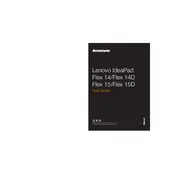
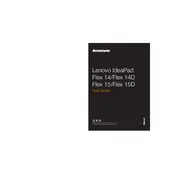
To perform a factory reset on your Lenovo IdeaPad Flex 14, restart your laptop and press F11 or the Novo button to enter the recovery environment. From there, select "Troubleshoot," then "Reset this PC," and follow the prompts to reset your device to factory settings.
First, ensure that the charger and cable are not damaged. Try using a different power outlet or adapter. If the problem persists, check the charging port for debris and perform a power reset by holding the power button for 10 seconds. If the issue continues, consult Lenovo support.
Visit the Lenovo Support website, search for your model, and download the latest BIOS update available. Follow the provided instructions carefully to update the BIOS, ensuring that your laptop is plugged in during the process to avoid power loss.
Your laptop might be running slow due to software bloat, malware, or insufficient system resources. Run a full antivirus scan, uninstall unnecessary programs, and check for system updates. Consider upgrading the RAM or SSD for improved performance.
Use an HDMI cable to connect your laptop to an external monitor. Once connected, press "Windows + P" to open the display options and select the desired display mode (Duplicate, Extend, etc.). Ensure the monitor is powered on and set to the correct input source.
Turn off your laptop and unplug it. Use a soft, lint-free cloth dampened with water or a 50-50 mixture of water and isopropyl alcohol to gently wipe the keyboard and screen. Avoid applying liquid directly to the laptop and ensure the cloth is not too wet.
To enable or disable the touchpad, go to "Settings" > "Devices" > "Touchpad." Here you can toggle the touchpad on or off. Alternatively, you can use the function key combination (usually Fn + F6) to quickly enable or disable the touchpad.
Overheating can be caused by dust buildup, poor ventilation, or demanding software. Clean the air vents with compressed air and ensure the laptop is on a hard, flat surface to improve airflow. Consider using a cooling pad and check for any software causing high CPU usage.
To improve battery life, reduce screen brightness, close unnecessary applications, and disable Bluetooth and Wi-Fi when not in use. Use power-saving settings and ensure the battery is calibrated occasionally by fully charging and discharging it.
Yes, you can upgrade the RAM on your Lenovo IdeaPad Flex 14. Refer to the user manual for information on compatible RAM modules and follow the instructions to access the RAM slots safely. Upgrading RAM can help improve overall system performance.