Lenovo IdeaPad Duet 3i User Guide
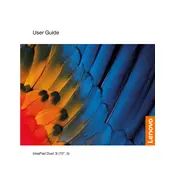
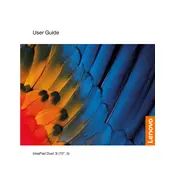
To connect your Lenovo IdeaPad Duet 3i to a Wi-Fi network, go to 'Settings', select 'Network & Internet', then 'Wi-Fi'. Toggle the Wi-Fi switch to 'On', select your network from the list, and enter the password if prompted.
If your Lenovo IdeaPad Duet 3i is not turning on, ensure it is charged by plugging in the charger. Perform a hard reset by holding down the power button for about 10 seconds. If the issue persists, try connecting it to a different power source or contact Lenovo support.
To factory reset your Lenovo IdeaPad Duet 3i, go to 'Settings', select 'Update & Security', then 'Recovery'. Under 'Reset this PC', click 'Get started' and follow the prompts to complete the reset process.
To update drivers on your Lenovo IdeaPad Duet 3i, visit the Lenovo Support website, download the necessary drivers, and follow the installation instructions. Alternatively, use the 'Device Manager' to update drivers automatically.
To clean the screen of your Lenovo IdeaPad Duet 3i, use a microfiber cloth slightly dampened with water or a screen cleaning solution. Gently wipe the screen in a circular motion, avoiding excessive pressure.
To extend the battery life of your Lenovo IdeaPad Duet 3i, reduce screen brightness, close unused applications, use 'Battery Saver' mode, and keep the system updated. Avoid extreme temperatures and use the original charger.
The Lenovo IdeaPad Duet 3i has soldered RAM, which means it is not user-upgradable. Consider purchasing a model with more RAM if you require additional memory.
To connect an external display to your Lenovo IdeaPad Duet 3i, use a compatible HDMI, USB-C, or DisplayPort adapter. Connect the adapter to the laptop and the external display, then adjust display settings under 'Settings' > 'System' > 'Display'.
Yes, the Lenovo IdeaPad Duet 3i supports stylus input. Ensure the stylus is compatible with Windows Ink and follow the pairing instructions provided with the stylus for optimal performance.
If the keyboard on your Lenovo IdeaPad Duet 3i is not responding, ensure it is properly connected to the device. Restart the laptop, check for driver updates in 'Device Manager', and try using a different keyboard if necessary.