Lenovo IdeaPad D330 Hardware Maintenance Manual
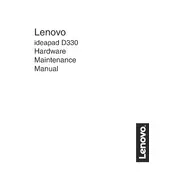
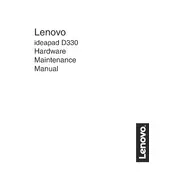
To connect your Lenovo IdeaPad D330 to a Wi-Fi network, click on the network icon in the system tray, select the desired network, and enter the password if prompted.
If your Lenovo IdeaPad D330 is not charging, check the power adapter connections, ensure the power outlet is working, and inspect the charging port for debris. If the issue persists, try using a different charger.
To reset your Lenovo IdeaPad D330 to factory settings, go to Settings > Update & Security > Recovery, and select 'Get started' under 'Reset this PC'. Choose the option to keep or remove your files.
To update drivers on your Lenovo IdeaPad D330, visit the Lenovo Support website, download the latest drivers for your model, and follow the installation instructions. Alternatively, use the Lenovo Vantage app for automatic updates.
To enable Bluetooth on your Lenovo IdeaPad D330, open Settings, go to Devices > Bluetooth & other devices, and toggle the Bluetooth switch to 'On'.
If your Lenovo IdeaPad D330 is running slow, try closing unnecessary programs, updating the operating system, running a virus scan, and clearing temporary files. Consider upgrading RAM if performance issues persist.
To extend the battery life of your Lenovo IdeaPad D330, reduce screen brightness, disable unused apps and services, use battery saver mode, and avoid extreme temperatures.
To connect an external monitor to your Lenovo IdeaPad D330, use a compatible HDMI or USB-C adapter, then press Windows + P and select the desired display mode (e.g., Duplicate, Extend).
To perform a system update on your Lenovo IdeaPad D330, go to Settings > Update & Security > Windows Update, and click 'Check for updates'. Install any available updates.
To clean the screen of your Lenovo IdeaPad D330, power off the device, use a microfiber cloth slightly dampened with water or screen cleaner, and gently wipe the screen. Avoid using abrasive materials or excess liquid.