Lenovo IdeaPad Creator 5 16ACH6 User Guide
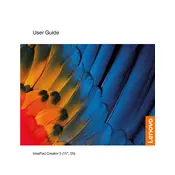
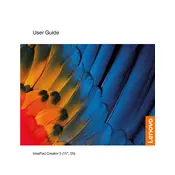
To improve battery life, adjust the power settings to 'Battery Saver', reduce screen brightness, close unnecessary background applications, and ensure your BIOS and drivers are up to date.
First, check if the laptop is charged by connecting it to the power adapter. Perform a hard reset by holding the power button for 10 seconds. If it still doesn't turn on, consider checking the RAM or contacting Lenovo support.
You can connect an external monitor via the HDMI port. Ensure the monitor is powered on, connect the HDMI cable to the laptop and monitor, then press 'Windows + P' to choose the display mode.
Visit the Lenovo Support website, enter your laptop model, download the latest drivers, and install them. Alternatively, use Lenovo Vantage to automatically check and update drivers.
Ensure the laptop is on a hard, flat surface to allow proper ventilation. Clean the vents with compressed air, reduce heavy multitasking, and consider using a cooling pad.
Turn off the laptop and disconnect it from power. Use compressed air to blow out debris, and a soft, slightly damp microfiber cloth to wipe the keys. Avoid using liquid cleaners directly on the keyboard.
Go to 'Settings' > 'Update & Security' > 'Recovery', then select 'Get started' under 'Reset this PC'. Follow the prompts to either keep your files or remove everything for a full reset.
Power off the laptop and disconnect it from power. Remove the bottom cover screws and gently lift the cover. Locate the RAM slots, remove the existing module if necessary, and insert the new RAM module by aligning it with the slot.
Check the touchpad settings in 'Settings' > 'Devices' > 'Touchpad'. Ensure it's enabled. Update or reinstall the touchpad driver via Device Manager. If the issue persists, try a system restart.
Use the built-in 'File History' feature to back up files to an external drive. Access it via 'Settings' > 'Update & Security' > 'Backup'. Alternatively, use third-party backup software or cloud services for additional options.