Lenovo IdeaPad 730S-13IML Hardware Maintenance Manual
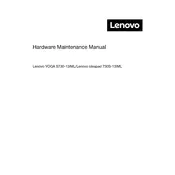
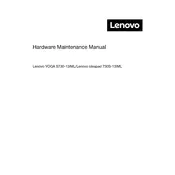
To reset your Lenovo IdeaPad 730S-13IML to factory settings, go to 'Settings' > 'Update & Security' > 'Recovery,' then select 'Get started' under 'Reset this PC' and follow the prompts to complete the process.
If your Lenovo IdeaPad 730S-13IML won't turn on, ensure it is charged, perform a hard reset by holding the power button for 10 seconds, and try disconnecting any peripherals. If it still doesn't work, consider seeking technical support.
To update drivers on your Lenovo IdeaPad 730S-13IML, visit the Lenovo Support website, download the latest drivers for your model, and install them. Alternatively, use the Lenovo Vantage application to check for updates.
To clean the screen of your Lenovo IdeaPad 730S-13IML, use a soft, lint-free cloth slightly dampened with water or a screen cleaner. Gently wipe the screen in circular motions and avoid applying too much pressure.
To extend the battery life of your Lenovo IdeaPad 730S-13IML, reduce screen brightness, disable unnecessary background applications, use power-saving modes, and unplug devices that you aren't using.
If your Lenovo IdeaPad 730S-13IML is running slow, try clearing temporary files, reducing startup programs, increasing RAM if possible, and checking for malware. Regularly restarting your laptop can also help.
To connect your Lenovo IdeaPad 730S-13IML to a Wi-Fi network, click on the network icon in the taskbar, select the desired Wi-Fi network, enter the password if required, and click 'Connect'.
The Lenovo IdeaPad 730S-13IML typically comes with soldered RAM that cannot be upgraded. Check the specific specifications of your model to confirm.
To perform a disk cleanup on your Lenovo IdeaPad 730S-13IML, type 'Disk Cleanup' into the search bar, select the drive you want to clean, and choose the file types to delete. Then click 'OK' to complete the process.
If the touchpad on your Lenovo IdeaPad 730S-13IML is not working, check if it's disabled in 'Settings' > 'Devices' > 'Touchpad'. Also, try updating the touchpad driver or restarting the laptop.