Lenovo IdeaPad 720S Touch-15IKB User Guide
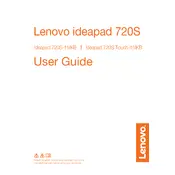
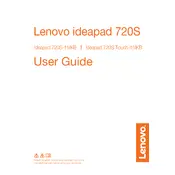
To enable the touch screen on your Lenovo IdeaPad 720S Touch-15IKB, go to Device Manager, expand the 'Human Interface Devices' section, right-click on 'HID-compliant touch screen', and select 'Enable'.
If your laptop does not power on, ensure the power adapter is connected properly, try a different power outlet, and perform a hard reset by pressing and holding the power button for 10-15 seconds.
To improve battery life, reduce screen brightness, disable unnecessary background applications, enable battery saver mode, and unplug peripherals when not in use.
To update the BIOS, visit the Lenovo Support website, download the latest BIOS update for your model, and follow the on-screen instructions to install it. Ensure the laptop is connected to power during the update.
Connect your IdeaPad 720S to an external monitor using an HDMI cable. Then, press Windows + P to choose the display mode: Duplicate, Extend, or Second screen only.
If your laptop is running slow, try clearing unnecessary files, uninstalling unused applications, increasing RAM, and performing a disk cleanup. Also, check for viruses and malware.
To reset to factory settings, go to Settings > Update & Security > Recovery. Under 'Reset this PC', select 'Get started' and choose 'Restore factory settings'. Follow the on-screen instructions.
If the touchpad is not responding, check if it is disabled by pressing the function key combination (usually Fn + F6). Update the touchpad driver from Device Manager if needed.
To perform a system recovery, restart the laptop, press F11 or Novo button during boot, and select 'System Recovery' from the options. Follow the prompts to restore the system.
Regularly clean the keyboard and screen, keep the vents clear of dust, update software and drivers, use a cooling pad to prevent overheating, and handle the laptop with care.