Lenovo IdeaPad 720S Touch-13IKB Hardware Maintenance Manual
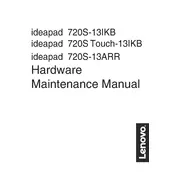
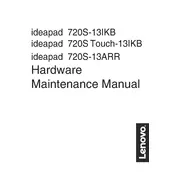
To enable the touch screen functionality, ensure that the touch screen driver is installed. You can check this in the Device Manager under 'Human Interface Devices'. If it's missing, download and install the latest driver from Lenovo's official support website.
First, check the power adapter and cable for any physical damage. Ensure that the power outlet is functional. Try resetting the laptop by unplugging it and holding the power button for 10 seconds. If the problem persists, it may require service.
To improve battery life, adjust the power settings to a power-saving mode, reduce screen brightness, close unnecessary applications, and disable Wi-Fi and Bluetooth when not in use. Regularly updating the BIOS and drivers can also help optimize battery performance.
To perform a factory reset, go to 'Settings' > 'Update & Security' > 'Recovery'. Under 'Reset this PC', click 'Get started' and choose whether to keep your files or remove everything. Follow the on-screen instructions to complete the reset.
Check for running background applications and close unnecessary ones. Use the Task Manager to identify resource-heavy applications. Run a virus/malware scan, clean up disk space, and consider upgrading RAM if the issue persists.
The Lenovo IdeaPad 720S Touch-13IKB typically has soldered RAM, which cannot be upgraded. Check the specific model specifications for confirmation. If upgradeable, consult the user manual or a professional technician for guidance.
Use the HDMI or USB-C port to connect to an external monitor. Once connected, press 'Windows + P' to select the display mode (e.g., Duplicate, Extend). Ensure the correct input source is selected on your monitor.
Ensure the touchpad is not disabled by pressing 'Fn + F6' or the specific key with the touchpad icon. Update or reinstall the touchpad driver via Device Manager. If the issue persists, check the touchpad settings in the Control Panel.
Turn off the laptop and unplug it. Use compressed air to blow away debris from the keys. For deeper cleaning, lightly dampen a microfiber cloth with isopropyl alcohol and gently wipe the keys. Avoid using excessive moisture.
Visit Lenovo's official support website and download the latest BIOS update for your model. Follow the instructions provided in the update package carefully. Ensure your laptop is plugged in throughout the update process to prevent interruptions.