Lenovo IdeaPad 710S PLUS-131KB User Guide
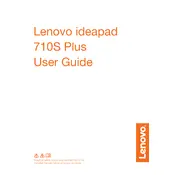
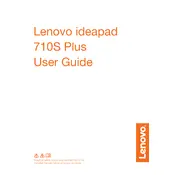
To perform a factory reset, go to Settings > Update & Security > Recovery. Under "Reset this PC," click "Get started" and follow the instructions to reset your laptop to its factory settings.
Ensure the laptop is charged. Press and hold the power button for 10 seconds. If it still won't turn on, try a hard reset by removing the battery and AC adapter, then pressing the power button for 30 seconds. Reconnect the battery and AC adapter and try again.
To enhance battery life, reduce screen brightness, close unnecessary applications, disable Bluetooth and Wi-Fi when not in use, and adjust power settings to "Battery Saver" mode.
Turn off the laptop and unplug it. Use a can of compressed air to blow out debris from the keys. Use a lightly dampened microfiber cloth to clean the surface of the keys. Avoid using excessive moisture.
Download the latest BIOS update from Lenovo's official website. Ensure your laptop is plugged in, then run the downloaded file and follow the on-screen instructions to update the BIOS. Do not interrupt the process.
Uninstall unnecessary programs, disable startup programs, run a disk cleanup, and consider upgrading the RAM or switching to an SSD if applicable. Regularly update your operating system and drivers.
Ensure that the laptop is placed on a hard, flat surface to allow proper ventilation. Clean the vents with compressed air. Use a cooling pad if necessary, and check for any resource-intensive processes that may be causing excessive heat.
Click on the network icon in the system tray, select your wireless network from the list, and click "Connect." Enter the wireless password if prompted, and you should be connected.
Check if the volume is muted or turned down low. Ensure the correct playback device is selected. Update audio drivers via the Device Manager. Run the Windows audio troubleshooter for additional help.
Use Windows Backup and Restore to create a backup of your files. Alternatively, you can manually copy important files to an external hard drive or use cloud storage services like OneDrive or Google Drive for backup.