Lenovo IdeaPad 710S-13ISK Hardware Maintenance Manual
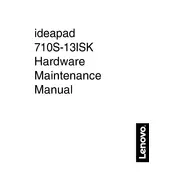
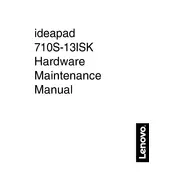
To extend the battery life of your Lenovo IdeaPad 710S-13ISK, reduce screen brightness, close unnecessary applications, disable Bluetooth and Wi-Fi when not in use, and use battery saver mode.
If your Lenovo IdeaPad 710S-13ISK is not turning on, check the power adapter and cable for any damage. Press and hold the power button for 10 seconds, then release and press it again. If the issue persists, try a hard reset by removing the battery if possible, then reinserting it.
To perform a factory reset, go to Settings > Update & Security > Recovery, and select 'Get started' under 'Reset this PC'. Choose whether to keep your files or remove everything.
To update the BIOS, visit the Lenovo support website, download the latest BIOS update for the IdeaPad 710S-13ISK, and follow the provided instructions. Ensure your device is plugged in during the update process.
To clean the keyboard, turn off the laptop and disconnect it from any power source. Use a can of compressed air to remove debris between the keys, and gently wipe the keys with a microfiber cloth slightly dampened with water or isopropyl alcohol.
If the touchpad isn't working, ensure it is enabled in the BIOS settings. Update the touchpad driver via Device Manager, and check for any software conflicts. Restarting the laptop might also help resolve the issue.
Improve performance by upgrading RAM, cleaning up disk space, disabling startup programs, ensuring that Windows and drivers are up to date, and performing regular malware scans.
The Lenovo IdeaPad 710S-13ISK is compatible with DDR3L SDRAM. Make sure to check the maximum supported RAM capacity and specifications before upgrading.
To connect to an external monitor, use the HDMI port on the laptop. Once connected, press 'Windows + P' to select a display mode such as Duplicate or Extend.
The recommended methods for backing up data include using Windows Backup and Restore, third-party backup software, or cloud storage services like Google Drive or OneDrive.