Lenovo IdeaPad 700-15ISK User Guide
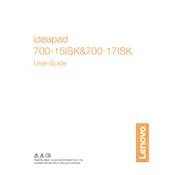
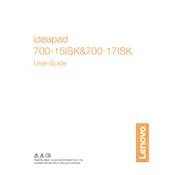
To improve battery life, reduce screen brightness, close unnecessary apps running in the background, turn off Bluetooth and Wi-Fi when not needed, and use the battery saver mode available in the Windows settings. Regularly updating the BIOS and drivers can also help optimize battery efficiency.
To upgrade the RAM, power off the laptop and disconnect all cables. Remove the back panel by unscrewing the screws. Locate the RAM slots, remove existing RAM if needed, and insert the new RAM sticks. Ensure they're properly seated, then reattach the back panel and power on the laptop to check if the system recognizes the new RAM.
If the laptop won't turn on, first check the power adapter and ensure it’s properly connected. Try performing a hard reset by disconnecting the battery and AC adapter, then holding the power button for 30 seconds. Reconnect the battery and AC adapter and attempt to power on the device. If it still doesn’t turn on, consider checking the RAM and hard drive connections or consult a professional technician.
To clean the fan and vents, turn off the laptop and unplug it. Use a can of compressed air to blow out dust from the vents. If deeper cleaning is needed, remove the back panel and use the compressed air to clean around the fan and internal components. Be gentle to avoid damaging any parts.
To reset to factory settings, go to Settings > Update & Security > Recovery. Under 'Reset this PC', select 'Get Started' and choose the 'Remove everything' option for a full reset. Follow the on-screen instructions to complete the process. Ensure you back up important data before proceeding.
First, check if the touchpad has been disabled by pressing the function key (usually F6 or F8) with the touchpad icon. If it’s not disabled, update or reinstall the touchpad driver via Device Manager. If the issue persists, try booting into Safe Mode to determine if a software conflict is causing the problem.
To connect to a wireless network, click on the Wi-Fi icon in the taskbar, select the desired network, and click 'Connect'. Enter the network password if prompted. Ensure that the wireless adapter is enabled and the Wi-Fi switch (if available) is turned on.
To update the BIOS, visit the Lenovo support website, locate the BIOS update for the IdeaPad 700-15ISK, and download it. Follow the included instructions carefully, as BIOS updates can affect system stability. Ensure the laptop is plugged in and do not interrupt the update process.
To extend the lifespan, regularly clean the laptop, avoid exposing it to extreme temperatures, keep the software and drivers updated, and handle physical components with care. Use a cooling pad to prevent overheating and ensure the laptop is used on stable surfaces.
To reinstall Windows, use a recovery drive or installation media. Insert the media, restart the laptop, and boot from the media. Follow the on-screen instructions to install Windows. Ensure you have a backup of important data, as this process will erase all existing data on the laptop.