Lenovo IdeaPad 530S-14ARR User Guide
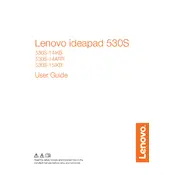
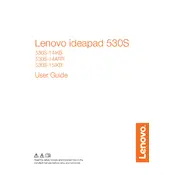
To reset your Lenovo IdeaPad 530S-14ARR to factory settings, go to 'Settings' > 'Update & Security' > 'Recovery'. Under 'Reset this PC', click 'Get started' and choose 'Remove everything' for a full reset.
First, ensure the laptop is charged by connecting it to a power source. Perform a hard reset by pressing and holding the power button for 10-15 seconds. If it still doesn't turn on, check for hardware issues or consult Lenovo support.
To improve battery life, reduce screen brightness, turn off unnecessary background apps, use power-saving modes, and ensure your system and drivers are up to date.
Visit the Lenovo support website, find your model, and download the latest BIOS update. Run the downloaded file, follow the on-screen instructions, and ensure the laptop remains plugged in during the process.
Use an HDMI cable to connect your laptop to the external monitor. Press 'Windows + P' to open the display options and select the desired mode, such as 'Duplicate' or 'Extend'.
Check for malware using antivirus software, uninstall unnecessary programs, clear temporary files, and consider upgrading the RAM or switching to an SSD for better performance.
To enable the backlit keyboard, press the 'Fn' key together with the spacebar. If it doesn't light up, check your keyboard settings or refer to the user manual for further assistance.
First, ensure Wi-Fi is enabled by checking the wireless switch or pressing 'Fn + F8'. Reboot your router, update Wi-Fi drivers, and run the Windows Network Troubleshooter if needed.
To upgrade RAM, power off the laptop and remove the back panel. Locate the RAM slot and insert the new RAM module, ensuring it's properly seated. Reassemble the laptop and power it on to check if the RAM is recognized.
Open 'File Explorer', right-click on the drive you want to clean, and select 'Properties'. Click 'Disk Cleanup', choose the files to delete, and click 'OK'. Consider using 'Cleanup system files' for a more thorough cleanup.