Lenovo IdeaPad 520-15IKB User Guide
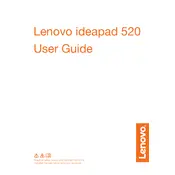
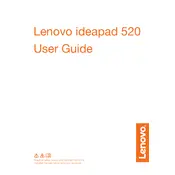
To perform a factory reset, restart your laptop and press the Novo button (next to the power button). Select "System Recovery" from the Novo Button Menu and follow the on-screen instructions to restore your laptop to its original factory settings.
Your laptop may be running slowly due to unnecessary startup programs or malware. Try disabling startup programs in Task Manager, running a full system antivirus scan, and clearing temporary files using Disk Cleanup. Adding more RAM or swapping a traditional hard drive for an SSD can also improve performance.
Visit the Lenovo Support website, enter your laptop's model number, and download the latest drivers for your system. You can also use Lenovo Vantage, a pre-installed application, to automatically update your drivers.
First, ensure the laptop is charged by connecting it to a power source. If it still doesn't turn on, try a power reset by disconnecting the power adapter, removing the battery (if removable), and holding the power button for 30 seconds. Reconnect the battery and adapter, then try turning it on again.
Click on the Wi-Fi icon in the taskbar, select the desired network from the list, and click "Connect." Enter the network password if prompted. Ensure that your Wi-Fi is turned on by checking the toggle switch in the Network & Internet settings.
Check if the touchpad is disabled by pressing the appropriate function key (e.g., F6 or F8, depending on your model). If this doesn't work, update or reinstall the touchpad driver from the Lenovo Support website.
Reduce screen brightness, use power-saving modes, disable Bluetooth and Wi-Fi when not in use, and close unnecessary applications and tabs. Regularly calibrate the battery and avoid extreme temperatures to maintain battery health.
Update the graphics driver through Device Manager or Lenovo Vantage. If the problem persists, adjust the refresh rate in the Display settings or try disabling hardware acceleration in applications like your web browser.
Press the Fn key along with the spacebar to cycle through the keyboard backlight options. If the backlight doesn't turn on, check the Lenovo Vantage software for any keyboard settings.
Ensure the volume is not muted and check that the correct playback device is set as default in the Sound settings. Update your audio drivers via Device Manager or the Lenovo Support website. If issues persist, troubleshoot using the Windows sound troubleshooter.