Lenovo IdeaPad 510-15IKB User Guide
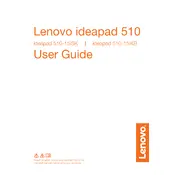
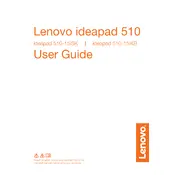
To perform a factory reset, turn off your laptop and then press the Novo button (a small button or pinhole next to the power button). From the Novo Button Menu, select 'System Recovery' to initiate the process. Follow the on-screen instructions to complete the reset.
Your laptop may run slowly due to a lack of available RAM, too many startup programs, or a fragmented hard drive. Try closing unnecessary applications, disabling startup programs through Task Manager, and running a disk cleanup and defragmentation.
Visit the Lenovo Support website and download the latest BIOS update for your model. Run the downloaded file and follow the on-screen instructions, ensuring your laptop is plugged in and does not shut down during the process.
To improve battery life, reduce screen brightness, turn off keyboard backlighting, close unnecessary applications, and use the 'Battery Saver' mode found in the Windows settings under 'System' > 'Battery'.
Ensure your laptop is placed on a hard, flat surface to allow proper ventilation. Clean any dust from the vents with compressed air. Consider using a laptop cooling pad and monitoring system temperatures with software like HWMonitor.
Connect the external monitor to your laptop using an HDMI or VGA cable. Press Windows + P to open the display options menu and select the desired display mode, such as 'Duplicate' or 'Extend'.
First, ensure there is no debris under the keys. Restart your laptop to see if the issue resolves. If the problem persists, try updating the keyboard driver via Device Manager, or connect an external keyboard to test functionality.
To upgrade the RAM, turn off the laptop and unplug it. Remove the screws on the back panel to access the memory slots. Insert the new RAM module at an angle and press down until it clicks into place. Replace the back panel and screws.
Start by restarting your router and laptop. Ensure Wi-Fi is enabled on your laptop and that you are within range of the network. Update your Wi-Fi drivers through Device Manager. If issues persist, try resetting the network settings.
Turn off the laptop and unplug it. Use a microfiber cloth slightly dampened with water or a screen cleaning solution. Gently wipe the screen in a circular motion to avoid streaks. Avoid using paper towels or rough fabrics that could scratch the screen.