Lenovo IdeaPad 500-15ISK Hardware Maintenance Manual
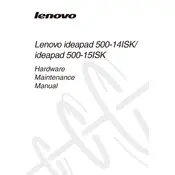
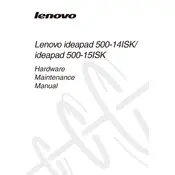
To perform a factory reset on your Lenovo IdeaPad 500-15ISK, go to 'Settings' > 'Update & Security' > 'Recovery'. Under 'Reset this PC', click 'Get Started' and follow the instructions to reset your laptop to factory settings.
First, ensure that your laptop is properly charged. If it still won't boot, try performing a power drain by removing the battery and pressing the power button for 15 seconds. Reinstall the battery and try to power on the laptop again.
To improve battery life, lower your screen brightness, close unnecessary applications, disable Bluetooth and Wi-Fi when not in use, and consider using battery saver mode. Regularly check for and install system updates.
Turn off and unplug your laptop. Use a can of compressed air to remove dust and debris between keys, then gently wipe the keys with a microfiber cloth lightly dampened with water or a mild cleaning solution.
You can update drivers by visiting the Lenovo Support website, locating your laptop model, and downloading the latest drivers. Alternatively, use Lenovo Vantage or Device Manager on Windows to check and update drivers automatically.
Slow performance can be due to several factors. Try uninstalling unused applications, disabling startup programs, running a virus scan, and performing a disk cleanup. Adding more RAM or upgrading to an SSD can also improve speed.
Connect the external monitor to your laptop using an HDMI or VGA cable. Press 'Windows + P' to open the projection menu and select your desired display mode such as 'Duplicate', 'Extend', or 'Second screen only'.
Ensure the laptop is on a hard, flat surface to allow proper ventilation. Clean the vents with compressed air to remove dust. Consider using a cooling pad and make sure your laptop's BIOS and drivers are up to date.
To enable or disable the touchpad, go to 'Settings' > 'Devices' > 'Touchpad'. You can toggle the touchpad on or off from there. Alternatively, some models have a function key (often 'Fn + F6') to quickly disable or enable the touchpad.
Check the power adapter and cable for damage. Ensure that the power outlet is functional. Try performing a battery reset by shutting down the laptop, removing the battery and AC adapter, holding the power button for 30 seconds, then reconnecting everything and powering on.