Lenovo IdeaPad 5 Pro 14ARH7 User Guide
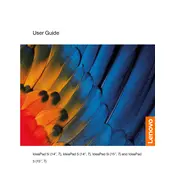
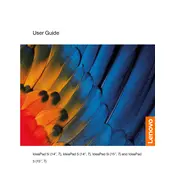
To connect your laptop to an external monitor, use the HDMI port on the laptop. Connect an HDMI cable from your laptop to the monitor and switch the display mode by pressing 'Windows + P'. Choose from 'Duplicate', 'Extend', or 'Second screen only' based on your preference.
First, check if the power outlet is working by plugging another device. Ensure the power adapter is properly connected to both the outlet and the laptop. If the issue persists, try using a different compatible charger or check for visible damage to the charging cable.
To improve battery life, reduce screen brightness, disable unnecessary background apps, and use battery saver mode. Additionally, ensure your system is updated and consider adjusting power settings in the 'Control Panel' under 'Power Options'.
Try restarting your laptop as a first step. If that doesn't work, update the keyboard driver in 'Device Manager'. If the problem persists, check for any physical damage or consider using an external keyboard to diagnose the issue further.
To perform a factory reset, go to 'Settings' > 'Update & Security' > 'Recovery'. Under 'Reset this PC', click 'Get started'. Choose 'Remove everything' for a full reset. Make sure to back up your data before proceeding.
Use a microfiber cloth slightly dampened with water or a screen cleaner. Gently wipe the screen in a circular motion. For the keyboard, use compressed air to remove debris and a lightly damp cloth to clean the keys.
The RAM on the Lenovo IdeaPad 5 Pro 14ARH7 is soldered onto the motherboard and is not user-upgradable. Consider choosing a model with adequate RAM for your needs at the time of purchase.
Visit the Lenovo support website and download the latest BIOS update for your model. Follow the instructions provided in the downloaded file carefully to complete the update. Ensure your laptop is plugged in during the process.
Ensure that the vents are not blocked and clean them with compressed air if necessary. Use the laptop on a hard, flat surface. Consider using a cooling pad and ensure that the laptop's BIOS and drivers are up to date.
Restart your router and laptop. Ensure Wi-Fi is enabled on the laptop and airplane mode is off. Update network drivers via 'Device Manager' and run the Windows Network Troubleshooter. If issues persist, check with your ISP.