Lenovo IdeaPad 5 Pro 14ACN6 Hardware Maintenance Manual
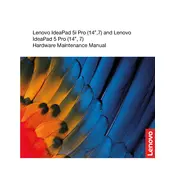
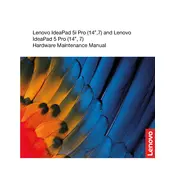
To enhance battery life, adjust the power settings to 'Battery Saver' mode, dim the screen brightness, close unnecessary applications, and ensure the laptop's firmware and drivers are updated. Also, consider using the Lenovo Vantage software to optimize battery performance.
First, ensure that the laptop is connected to a power source and the charger is functioning. Perform a hard reset by holding down the power button for 10-15 seconds. If the issue persists, check the RAM and battery connections, or consult Lenovo support.
Use an HDMI cable to connect the laptop to the external monitor. Once connected, press 'Windows + P' to select the desired display mode (Duplicate, Extend, etc.). Ensure the monitor is set to the correct input source.
To perform a factory reset, go to 'Settings' > 'Update & Security' > 'Recovery'. Under 'Reset this PC', click 'Get started' and choose to either keep or remove your files. Follow the on-screen instructions to complete the reset process.
Slow performance can be due to background applications, lack of RAM, or insufficient storage. Close unnecessary programs, upgrade RAM if possible, and ensure at least 20% of disk space is free. Running a disk cleanup and defragmentation can also help.
Use Lenovo Vantage to automatically update drivers. Alternatively, visit the Lenovo Support website, enter your laptop model, and download the latest drivers manually. Keep Windows Update enabled for automatic updates as well.
Ensure the touchpad is enabled by pressing 'Fn + F6'. Update the touchpad driver via Device Manager or Lenovo Vantage. If the problem continues, check the touchpad settings in 'Control Panel' > 'Mouse'.
Turn off the laptop and unplug it. Use a soft, lint-free cloth slightly dampened with water or a screen cleaner to gently wipe the screen. For the keyboard, use compressed air to remove debris and a slightly damp cloth for cleaning. Avoid using excessive moisture.
Restart the laptop and enter the BIOS by pressing 'F2' during boot. Navigate to the 'Security' tab and enable 'Intel Virtualization Technology'. Save changes and exit the BIOS. The laptop will reboot with virtualization enabled.
The Lenovo IdeaPad 5 Pro 14ACN6 typically comes with soldered RAM, which means it is not upgradeable. Verify your specific model's specifications to confirm. If additional RAM is needed, consider external solutions like virtual memory adjustments.