Lenovo IdeaPad 4G User Guide
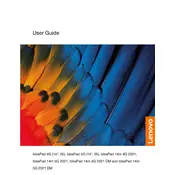
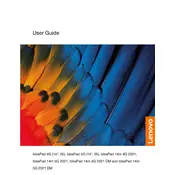
To connect your Lenovo IdeaPad 4G to a mobile network, insert a compatible SIM card into the SIM card slot, then go to Settings > Network & Internet > Cellular and enable mobile data.
Ensure the battery is charged and the power adapter is properly connected. Perform a hard reset by pressing and holding the power button for 10-15 seconds. If the issue persists, contact Lenovo support.
To perform a factory reset, navigate to Settings > Update & Security > Recovery, and select 'Get started' under Reset this PC. Choose to either keep your files or remove everything.
Use Lenovo Vantage or visit the Lenovo Support website to download and install the latest drivers for your device. Alternatively, use Device Manager to update drivers manually.
Check touchpad settings in Windows Settings > Devices > Touchpad. Ensure the touchpad is enabled, and try updating the touchpad driver via Device Manager.
Reduce screen brightness, disable unnecessary background apps, use battery saver mode, and avoid extreme temperatures to extend battery life.
Ensure there is enough free disk space, close unnecessary programs, and check for malware. Consider upgrading RAM or storage if needed.
Go to Settings > Devices > Bluetooth & other devices and toggle the Bluetooth switch to 'On'. Ensure your Bluetooth device is discoverable.
Update your graphics driver, set the refresh rate to the recommended setting, and check for any recent software updates or changes that might affect the display.
Turn off and unplug the laptop. Use compressed air to gently blow out dust from the vents and fan area. Avoid using a vacuum cleaner directly on the laptop.