Lenovo IdeaPad 330S-14IKB D User Guide
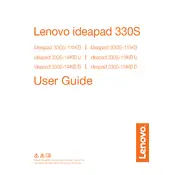
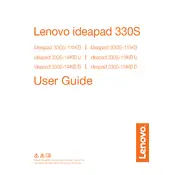
To perform a factory reset, go to Settings > Update & Security > Recovery, and select 'Get started' under 'Reset this PC.' Choose to keep your files or remove everything for a full reset.
First, ensure the laptop is charged. Perform a hard reset by removing any external devices and holding the power button for 10 seconds. If it still doesn’t turn on, try connecting to an external monitor to check for display issues.
To upgrade the RAM, turn off the laptop and remove the back cover screws. Locate the RAM slot and insert compatible RAM modules. Ensure compatibility with the laptop specifications.
Ensure that the vents are not blocked and clean any dust from them using compressed air. Consider using a cooling pad and checking for any demanding applications running in the background.
Restart the laptop and try connecting an external keyboard to test. Check for driver updates in Device Manager, and ensure the keyboard is enabled in BIOS settings.
Reduce screen brightness, disable unused peripherals, and close unnecessary applications. Use power-saving modes and update the battery drivers regularly.
Check for malware and clear temporary files. Consider upgrading the RAM or switching to an SSD if not already installed. Verify software updates are installed and manage startup programs via Task Manager.
Click the network icon in the taskbar, select the desired Wi-Fi network, and click 'Connect.' Enter the network password if prompted.
Ensure the touchpad is enabled in settings. Update the touchpad driver through Device Manager or download it from Lenovo's support website. Check for physical damage or obstructions on the touchpad surface.
Use an HDMI cable to connect the laptop to the monitor. Press Windows + P to open the 'Project' menu and select a display mode, such as 'Duplicate' or 'Extend.'