Lenovo IdeaPad 330-17AST D Hardware Maintenance Manual
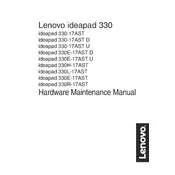
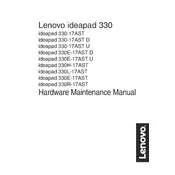
To upgrade the RAM on your Lenovo IdeaPad 330-17AST D, first power off the laptop and disconnect all cables. Remove the screws on the back panel to access the RAM slot. Make sure to discharge any static electricity by touching a grounded metal object before handling RAM modules. Insert the new RAM module into the slot at a 45-degree angle and press down until it clicks into place. Replace the back panel and screws, then power on the laptop to check if the RAM is recognized.
If your Lenovo IdeaPad 330-17AST D won't turn on, first ensure that the power adapter is connected properly and the battery is charged. Try performing a hard reset by pressing and holding the power button for 10-15 seconds. If the laptop still won't turn on, remove the battery (if possible) and disconnect all peripherals. Wait a few minutes, reinsert the battery, and try powering it on again. If the issue persists, it may require professional repair.
To reset your Lenovo IdeaPad 330-17AST D to factory settings, go to 'Settings' > 'Update & Security' > 'Recovery'. Under 'Reset this PC', click 'Get started' and choose 'Remove everything' to perform a full factory reset. Follow the on-screen instructions to complete the process. Ensure you back up important data before proceeding, as this will erase all data on the device.
To clean the screen of your Lenovo IdeaPad 330-17AST D, first power off the laptop. Use a microfiber cloth slightly dampened with water or a screen-cleaning solution. Gently wipe the screen in a circular motion to avoid streaks. Do not spray liquid directly onto the screen to prevent damage.
To improve the battery life of your Lenovo IdeaPad 330-17AST D, adjust the power settings to 'Battery Saver' mode in Windows. Lower screen brightness, close unnecessary programs, and disable Bluetooth and Wi-Fi when not in use. Regularly update the operating system and drivers to ensure optimal performance and efficiency.
If your Lenovo IdeaPad 330-17AST D is running slow, check for malware or viruses using a reputable antivirus program. Ensure that your system is not running low on storage space by deleting unnecessary files and programs. Consider upgrading the RAM if the laptop frequently runs out of memory. Regularly update the operating system and drivers to enhance performance.
Yes, it's possible to replace the hard drive on your Lenovo IdeaPad 330-17AST D with an SSD for improved performance. First, back up your data. Power off the laptop and remove the back panel. Carefully disconnect the existing hard drive and remove it. Install the SSD in the same slot, secure it, and replace the back panel. You may need to reinstall the operating system on the new SSD.
To connect your Lenovo IdeaPad 330-17AST D to a Wi-Fi network, click the network icon in the taskbar, select the desired Wi-Fi network, and click 'Connect'. Enter the network password if prompted and wait for the connection to establish. Ensure that the wireless adapter is enabled if no networks appear.
If the keyboard on your Lenovo IdeaPad 330-17AST D is not working, restart the laptop to see if it resolves the issue. Check for any foreign objects under the keys and clean them carefully. Update the keyboard driver through the Device Manager in Windows. If the problem persists, consider using an external keyboard or contacting support for hardware repair.
To update the BIOS on your Lenovo IdeaPad 330-17AST D, visit the Lenovo Support website and download the latest BIOS update for your model. Follow the instructions provided in the update package to install the BIOS. Ensure the laptop is connected to a power source during the process to prevent any interruptions.