Lenovo IdeaPad 330-14IGM Hardware Maintenance Manual
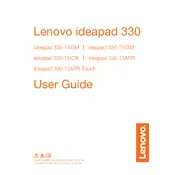
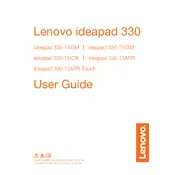
To perform a factory reset, go to Settings > Update & Security > Recovery. Under 'Reset this PC', click 'Get started' and follow the instructions to reset your device to factory settings.
Ensure the laptop is charged by connecting it to a power source. Press and hold the power button for 10 seconds. If it still doesn't turn on, try a different power adapter or contact Lenovo support.
You can update drivers by visiting the Lenovo Support website, entering your laptop model, and downloading the latest drivers. Alternatively, use the Lenovo Vantage app to automatically check for updates.
Use a microfiber cloth slightly dampened with water or a screen cleaner. Gently wipe the screen in a circular motion. Avoid using paper towels, as they might scratch the screen.
Reduce screen brightness, close unnecessary programs, and disable Bluetooth and Wi-Fi when not in use. Consider using battery saver mode and reviewing power settings under Control Panel.
Ensure the laptop is on a hard, flat surface to allow proper ventilation. Clean dust from vents using compressed air. Consider using a cooling pad and checking for any software updates that may address overheating issues.
Click on the network icon in the system tray, select your Wi-Fi network from the list, and enter the password if prompted. Alternatively, go to Settings > Network & Internet > Wi-Fi to manage connections.
First, ensure compatibility with your laptop model. Power off the laptop, remove the bottom cover, and locate the RAM slot. Insert the new RAM module, ensuring it is properly seated, then reattach the cover.
Create a backup of your data. Use a bootable USB drive with Windows installation media. Restart the laptop, press the Novo button, and select 'Boot Menu'. Choose the USB drive and follow the on-screen instructions to reinstall Windows.
Check that the volume is not muted and that the correct audio output device is selected. Update audio drivers through Device Manager or Lenovo Vantage. Run the Windows audio troubleshooter for additional help.