Lenovo IdeaPad 330-14AST User Guide
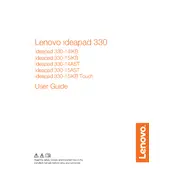
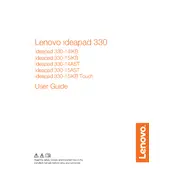
To perform a factory reset, first back up your data. Then, restart your laptop and press F11 during boot to enter the recovery mode. Select 'Troubleshoot', then 'Reset this PC', and choose whether to keep or remove your files. Follow the on-screen instructions to complete the process.
Your laptop may be running slow due to too many startup programs, insufficient RAM, or malware. Try disabling startup programs via Task Manager, running a virus scan, and considering a RAM upgrade if necessary.
Visit the Lenovo Support website and download the latest BIOS update for your model. Follow the instructions provided in the readme file to safely update your BIOS. Ensure your laptop is connected to power during the update process.
First, check if the battery is charged and the power adapter is working. Try a power reset by removing the battery and holding the power button for 15 seconds. Reattach the battery and power on the laptop. If the issue persists, it may require professional diagnosis.
To improve battery life, reduce screen brightness, close unnecessary applications, disable Bluetooth and Wi-Fi when not in use, and use the power saver mode. Regularly calibrating the battery can also help maintain its efficiency.
To upgrade RAM, first power off the laptop and remove the battery. Unscrew the back panel and locate the RAM slots. Carefully insert the new RAM module into the slot at a 45-degree angle and press down until it clicks into place. Reattach the back panel and battery, then power on the laptop.
Click on the network icon in the taskbar, select your Wi-Fi network, and click 'Connect'. Enter the network password if prompted. Ensure that the wireless adapter is enabled in the device manager if you encounter connectivity issues.
Turn off the laptop and unplug it. Remove the back panel screws and carefully detach the panel. Use compressed air to blow out dust from the fan and vents. Avoid using a vacuum cleaner as it can cause static damage. Reassemble the laptop once cleaning is complete.
Download the necessary drivers from the Lenovo Support website. Run the downloaded installer files and follow the on-screen instructions to complete the installation. Restart your laptop to ensure the changes take effect.
Press the F6 key or the function key with a touchpad icon to enable or disable the touchpad. If it doesn't work, check the touchpad settings in the 'Control Panel' under 'Hardware and Sound' > 'Mouse' > 'Device Settings'.