Lenovo IdeaPad 320S-15ABR User Guide
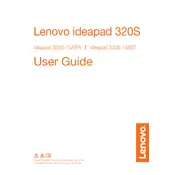
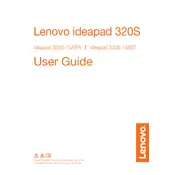
To perform a factory reset on your Lenovo IdeaPad 320S-15ABR, restart your laptop and press the F11 key repeatedly to access the recovery menu. Follow the on-screen instructions to reset the device to factory settings. Ensure you backup your data before proceeding.
To improve battery life, reduce screen brightness, close unused applications, and enable battery saver mode in Windows. Additionally, consider updating your BIOS and drivers to the latest versions available from Lenovo's support site.
If your laptop is not turning on, first ensure that it is connected to a power source. Try performing a power reset by holding the power button for 10-15 seconds. If the issue persists, check the power adapter and battery for faults, and consult Lenovo support if necessary.
To update drivers, visit the Lenovo support website, enter your laptop model, and download the latest drivers. You can also use Lenovo's System Update tool to automatically download and install the necessary updates.
Use a compressed air canister to blow away dust and debris from the keyboard. For sticky keys, lightly dampen a cloth with isopropyl alcohol and gently clean the affected areas. Ensure the laptop is powered off and unplugged before cleaning.
You can extend storage by adding an external hard drive or SSD via USB. For internal upgrades, consider replacing the existing drive with a larger capacity SSD. Ensure compatibility and back up data before proceeding with hardware changes.
To connect to Wi-Fi, click on the network icon in the system tray, select your Wi-Fi network from the list, and enter the password if prompted. Ensure that Airplane mode is off and that the Wi-Fi toggle is on.
Slowness can be due to insufficient RAM, too many startup programs, or malware. Try increasing RAM, managing startup applications via Task Manager, and running a full system antivirus scan. Regularly clear cache and temporary files.
To enable or disable the touchpad, press the F6 key or the key with the touchpad icon while holding the Fn key. You can also adjust touchpad settings in the Windows Settings under 'Devices' and then 'Touchpad'.
Check if the audio is muted or the volume is too low. Ensure the correct playback device is selected in the Sound settings. Update the audio driver from Lenovo's support site or reinstall it via Device Manager if needed.