Lenovo IdeaPad 320S-13IKB U Hardware Maintenance Manual
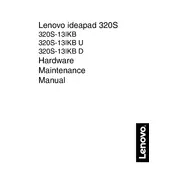
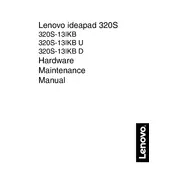
To improve battery life, reduce screen brightness, disable unnecessary background apps, and use the Lenovo Vantage software to optimize power settings. Regularly update your system to ensure all drivers are up to date.
First, ensure the power adapter is connected properly and try using a different wall outlet. Perform a power reset by holding the power button for 10 seconds, then release and press it again. If the issue persists, consider checking the battery connection or consulting Lenovo support.
To factory reset, go to Settings > Update & Security > Recovery, and select 'Get started' under Reset this PC. Follow the on-screen instructions, choosing whether to keep your files or remove everything.
The IdeaPad 320S-13IKB U has soldered RAM, meaning it is not user-upgradable. Consider consulting a professional technician if you require more memory, or evaluate other models that support RAM upgrades.
Check for malware using antivirus software, ensure there is sufficient free disk space, and close unnecessary background applications. Upgrading to an SSD if not already equipped can also significantly improve performance.
Click on the network icon in the system tray, select the desired Wi-Fi network from the list, and click 'Connect'. Enter the network password when prompted and click 'Next'. Ensure Wi-Fi is switched on in the device settings.
Use the Lenovo Vantage application for automatic updates or visit the Lenovo Support website. Enter your laptop model and download the latest drivers. Install them by following the provided instructions.
Check if the touchpad is disabled using the function keys. Navigate to Control Panel > Hardware and Sound > Mouse > Device Settings to ensure it's enabled. Update or reinstall the touchpad driver if necessary.
Turn off the laptop and disconnect any power sources. Use compressed air to blow away debris. For deeper cleaning, lightly dampen a microfiber cloth with isopropyl alcohol and gently wipe the keys. Avoid excessive moisture.
Ensure the graphics drivers are up to date. Check the refresh rate settings under Display Settings and set it to the recommended value. If the problem continues, it may require professional assessment for hardware issues.