Lenovo IdeaPad 320S-13IKB D User Guide
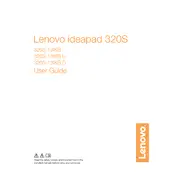
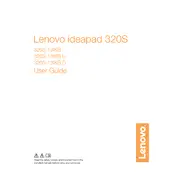
To perform a factory reset, go to Settings > Update & Security > Recovery. Click 'Get started' under 'Reset this PC' and follow the on-screen instructions. Ensure you back up important data before proceeding.
First, ensure the laptop is charged. If it still won't turn on, perform a hard reset by unplugging the power, removing any external devices, and holding down the power button for 30 seconds. Then, try turning it on again.
Reduce screen brightness, disable unnecessary background applications, use battery saver mode, and ensure your system is updated to optimize power settings.
Visit the Lenovo Support website, enter your laptop model, and navigate to the Drivers & Software section. Download and install the recommended updates. Alternatively, use Lenovo Vantage for automatic updates.
Click on the network icon in the taskbar, select your Wi-Fi network, and click 'Connect'. Enter the network password if prompted.
Check for malware using antivirus software, uninstall unnecessary programs, and perform disk cleanup. Also, consider upgrading RAM or switching to an SSD for better performance.
Go to Settings > Devices > Touchpad and ensure it is turned on. If it remains unresponsive, try updating the touchpad drivers.
Yes, the Lenovo IdeaPad 320S-13IKB D typically allows RAM upgrades. Check the user manual for compatible RAM specifications before purchasing and consult a professional if needed.
Ensure that your graphics drivers are up to date. If the issue persists, adjust the refresh rate by going to Settings > System > Display > Advanced display settings.
Press 'PrtSc' to capture the entire screen or 'Alt + PrtSc' to capture the active window. You can also use 'Windows + Shift + S' to select a portion of the screen. The screenshots can be found in the clipboard or saved using an image editor.