Lenovo IdeaPad 320S User Guide
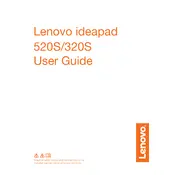
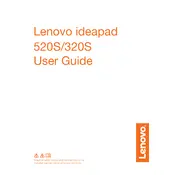
To perform a factory reset on your Lenovo IdeaPad 320S, go to Settings > Update & Security > Recovery. Under 'Reset this PC', click 'Get Started' and follow the on-screen instructions to reset your laptop.
If your IdeaPad 320S won't turn on, first check the power adapter and battery. Ensure the battery is charged and the power adapter is functioning. Next, try a hard reset by holding the power button for 10 seconds. If the issue persists, it may require professional repair.
To improve battery life, adjust your power settings to 'Battery Saver' mode, reduce screen brightness, disable unnecessary background apps, and update your drivers and BIOS. Also, consider using hibernate instead of sleep mode when not in use.
Visit the Lenovo Support website and download the latest BIOS update for the IdeaPad 320S. Run the downloaded file and follow the on-screen instructions to update the BIOS. Ensure your laptop is plugged in and do not interrupt the process.
First, check if the touchpad is disabled in the settings. Go to Settings > Devices > Touchpad and ensure it is enabled. Update the touchpad driver through Device Manager. If the issue persists, try resetting the touchpad settings to default.
To upgrade the RAM, turn off the laptop and unplug all cables. Remove the bottom panel by unscrewing the screws. Locate the RAM slot, remove the existing RAM by releasing the clips, and insert the new RAM module. Reassemble and power on the laptop.
Your IdeaPad 320S may run slow due to background processes, insufficient RAM, or malware. Use Task Manager to shut down unnecessary processes, run a malware scan, and consider upgrading the RAM or SSD for better performance.
Click on the Wi-Fi icon in the taskbar, select the network you wish to connect to, and enter the password if required. Ensure Wi-Fi is enabled in the settings and that airplane mode is off.
Screen flickering can be due to software or hardware issues. Update the graphics driver via Device Manager. Adjust the screen refresh rate in Display Settings. If flickering persists, it may require professional inspection.
To toggle the keyboard backlight, press the Function (Fn) key along with the space bar. This key combination cycles through the available brightness levels and off mode.