Lenovo IdeaPad 320-17IKB User Guide
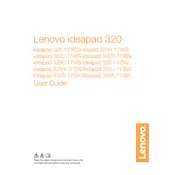
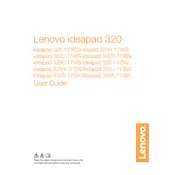
To upgrade the RAM on your Lenovo IdeaPad 320-17IKB, first power off the laptop and disconnect all cables. Remove the screws from the back panel. Carefully lift the panel to access the RAM slots. Insert the new RAM module into the slot at a 45-degree angle and press down until it clicks into place. Replace the panel and screws, then power on the laptop to ensure the RAM is recognized.
If your Lenovo IdeaPad 320-17IKB won't turn on, try the following steps: Ensure the power adapter is connected and functioning. Remove any external devices. Perform a hard reset by holding the power button for 15 seconds. If the issue persists, check for any visible damage to the power port or adapter and consider seeking professional repair services.
To enter the BIOS on your Lenovo IdeaPad 320-17IKB, first shut down the laptop. Then, press the Novo button (a small button next to the power button) to access the Novo Menu. Select 'BIOS Setup' from the menu to enter the BIOS settings.
Your Lenovo IdeaPad 320-17IKB may be running slow due to several reasons such as insufficient RAM, too many background applications, or a fragmented hard drive. Consider upgrading the RAM, closing unnecessary applications, and using disk cleanup and defragmentation tools to improve performance.
To reset your Lenovo IdeaPad 320-17IKB to factory settings, go to 'Settings', select 'Update & Security', then 'Recovery'. Under 'Reset this PC', click on 'Get started' and follow the prompts to reset the laptop, ensuring you back up important data beforehand.
To clean the screen of your Lenovo IdeaPad 320-17IKB, power off the laptop and unplug any cables. Use a soft, lint-free microfiber cloth lightly dampened with water or a screen cleaner. Gently wipe the screen in a circular motion, avoiding excessive pressure.
Improve battery life on your Lenovo IdeaPad 320-17IKB by reducing screen brightness, closing unused applications, disabling Bluetooth and Wi-Fi when not needed, and using the battery saver mode. Regularly calibrate the battery and avoid extreme temperatures to maintain battery health.
If your Lenovo IdeaPad 320-17IKB is overheating, ensure that the vents are not blocked and clean any dust buildup with compressed air. Use a cooling pad to enhance airflow. Limit resource-intensive tasks and check for any malware that might be causing excessive CPU usage.
To connect to a wireless network, click on the network icon in the taskbar and select your Wi-Fi network from the list. Enter the network password if prompted. Ensure the Wi-Fi is enabled by checking the physical Wi-Fi switch or using the function (Fn) key combination.
Yes, you can replace the hard drive with an SSD for improved performance. Power off the laptop, remove the back panel screws, and disconnect the battery. Carefully remove the existing hard drive and replace it with the SSD. Secure the SSD and reassemble the laptop. Install the operating system on the new SSD.