Lenovo IdeaPad 320-15IKB Touch Hardware Maintenance Manual
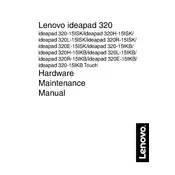
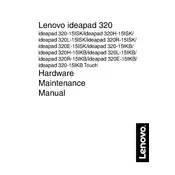
To perform a factory reset, go to 'Settings' > 'Update & Security' > 'Recovery'. Under 'Reset this PC', click 'Get Started' and choose the option to remove everything or keep your files. Follow the on-screen instructions to complete the reset.
First, check the power adapter and cable for any damage. Ensure the power outlet is working. Try removing the battery and pressing the power button for 30 seconds before reconnecting. If the issue persists, consider updating the battery drivers or contacting Lenovo support.
To improve battery life, reduce screen brightness, disable Bluetooth and Wi-Fi when not needed, close unnecessary applications, and use battery saver mode. Also, ensure your system is updated with the latest drivers and BIOS.
Use a soft, lint-free microfiber cloth slightly dampened with water or screen cleaner. Gently wipe the screen and keyboard. Avoid using paper towels or harsh chemicals as they can damage the surfaces.
Visit the Lenovo Support website, enter your model number, and download the latest drivers. Alternatively, use Lenovo Vantage software to automatically check for and install driver updates.
Your laptop may run slow due to insufficient RAM, too many startup programs, or malware. Consider upgrading RAM, disabling unnecessary startup programs via Task Manager, and running a full malware scan. Regularly clean the disk using the built-in Disk Cleanup tool.
Yes, the RAM and storage on the IdeaPad 320-15IKB Touch can be upgraded. Consult the user manual for specifications and compatible components. If unsure, it is recommended to have a professional technician perform the upgrade.
Ensure the touch screen drivers are installed and updated. Go to 'Device Manager', expand 'Human Interface Devices', and check if the touch screen driver is enabled. If not, right-click and select 'Enable'.
Check if the touchpad is disabled by pressing the function key combination (usually Fn + F6 or F8). If it's still not working, update or reinstall the touchpad driver via the Device Manager.
Use an HDMI cable to connect your laptop to the external monitor. Once connected, press 'Windows + P' to open the 'Project' menu and select the desired display mode (e.g., Duplicate, Extend).