Lenovo IdeaPad 320-14AST Hardware Maintenance Manual
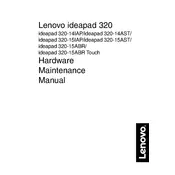
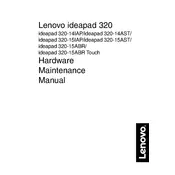
To perform a factory reset, restart your laptop and press the 'Novo' button located next to the power button. Select 'System Recovery' in the Novo Button Menu and follow the on-screen instructions to reset your laptop to its factory settings.
To improve battery life, reduce the screen brightness, close unnecessary background applications, disable Bluetooth and Wi-Fi when not in use, and use the 'Battery Saver' mode available in Windows settings.
Ensure your laptop is placed on a hard, flat surface for proper ventilation. Clean the vents and fans using compressed air. Consider using a cooling pad and updating the BIOS and drivers to the latest version.
To upgrade the RAM, turn off the laptop and unplug it. Remove the screws from the back panel, locate the RAM slot, and carefully insert the new RAM module. Reattach the back panel and power on the laptop.
Your laptop may be slow due to excessive background processes, insufficient RAM, or a full hard drive. Try disabling startup programs, uninstalling unnecessary applications, performing disk cleanup, and upgrading the RAM.
Click on the network icon in the system tray, select the desired Wi-Fi network, and enter the password if prompted. Ensure that the Wi-Fi switch on your laptop is turned on.
Visit the Lenovo Support website, enter your laptop's model number, and download the latest drivers. You can also use 'Device Manager' on Windows to check for driver updates.
You can extend the storage by adding an external hard drive, using a cloud storage service, or replacing the internal hard drive with a larger capacity one. Consider also using an SD card for additional storage space.
Restart the laptop and enter BIOS by pressing the F2 key. Ensure that the hard drive is detected and set as the first boot device. Save changes and exit BIOS. If the issue persists, check the hard drive connection or consider replacing it.
Regularly clean the keyboard and screen, keep the software updated, perform regular virus scans, and back up important data. Avoid exposing the laptop to extreme temperatures and handle it with care to prevent physical damage.