Lenovo IdeaPad 310S-14AST User Guide
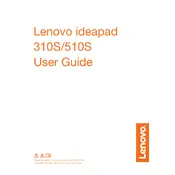
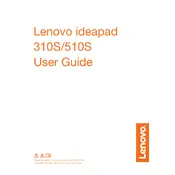
To improve battery life, reduce screen brightness, close unnecessary applications running in the background, and consider using battery saver mode. Regularly updating your BIOS and power management drivers can also help.
Ensure your laptop is placed on a hard, flat surface to allow proper ventilation. Clean the vents and fans regularly to prevent dust accumulation. Using a cooling pad can also help reduce overheating.
To reset to factory settings, go to Settings > Update & Security > Recovery. Under "Reset this PC," click "Get started" and choose the option to either keep your files or remove everything.
Your laptop may be slow due to too many startup programs, insufficient RAM, or a nearly full hard drive. Try disabling unnecessary startup programs, increasing RAM, or freeing up disk space.
To upgrade RAM, turn off the laptop and remove the battery. Unscrew the bottom panel and locate the RAM slot. Carefully insert the new RAM module, ensuring it is securely fitted.
Regularly clean the keyboard, screen, and vents to prevent dust buildup. Update software and drivers frequently. Consider running antivirus scans and disk cleanups periodically.
Click on the network icon in the taskbar, select your desired Wi-Fi network, and enter the password if required. Ensure that the Wi-Fi toggle is turned on in the settings.
Check if the laptop is charged. Try a different power outlet or adapter. Perform a power reset by holding the power button for 10-15 seconds. If the issue persists, seek professional help.
Use built-in tools like File History or Backup and Restore in Windows. Alternatively, use cloud storage services or external hard drives for data backup.
Visit Lenovo's official support website, download the latest drivers for your model, and follow the installation instructions. Alternatively, use the Device Manager to update drivers automatically.