Lenovo IdeaPad 310S-11IAP User Guide
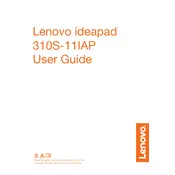
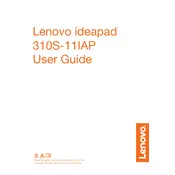
To perform a factory reset on your Lenovo IdeaPad 310S-11IAP, go to Start > Settings > Update & Security > Recovery. Under 'Reset this PC', click on 'Get started' and follow the on-screen instructions to reset your laptop to factory settings.
If your Lenovo IdeaPad 310S-11IAP won't turn on, try performing a hard reset by removing the battery and AC adapter, then press and hold the power button for 30 seconds. Reconnect the battery and AC adapter, and try turning it on again.
To extend the battery life, reduce screen brightness, close unnecessary applications, disable Bluetooth and Wi-Fi when not in use, and use the battery saver mode available in Windows.
Visit the Lenovo Support website, find your specific model, and download the latest BIOS update. Follow the instructions provided with the update to safely install it on your laptop.
Your laptop might be running slow due to too many startup programs, insufficient RAM, or malware. Try disabling unnecessary startup items, upgrading RAM, and running a malware scan.
Use a microfiber cloth slightly dampened with a solution of water and isopropyl alcohol. Gently wipe the screen in circular motions to avoid streaks.
Click on the network icon in the taskbar, select the desired Wi-Fi network, and click 'Connect'. Enter the network password if prompted.
The Lenovo IdeaPad 310S-11IAP typically has soldered RAM, making it non-upgradable. Check the specific model specifications to confirm.
First, check the volume settings and ensure that the audio is not muted. Update audio drivers via Device Manager and run the Windows audio troubleshooter for additional help.
Regularly update your operating system and drivers, clean up disk space using the Disk Cleanup tool, and consider using performance-boosting software.