Lenovo IdeaPad 310 Touch-15IKB Hardware Maintenance Manual
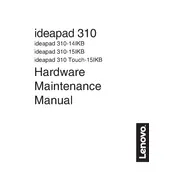
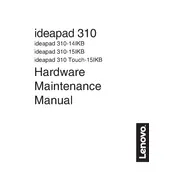
To connect to a Wi-Fi network, click on the network icon in the taskbar, select the desired Wi-Fi network from the list, and enter the password if prompted.
Ensure the laptop is charged by connecting the power adapter. If it still doesn't turn on, perform a hard reset by pressing and holding the power button for 10-15 seconds.
Go to Settings > Update & Security > Recovery, and select 'Get started' under 'Reset this PC'. Choose to either keep or remove your files during the reset process.
First, ensure the touch screen is enabled in Device Manager. If it is enabled, try updating the touch screen drivers or perform a system restart.
Visit the Lenovo Support website, enter your laptop model, and download the latest drivers. Alternatively, use Lenovo Vantage to automatically search and update drivers.
Ensure the air vents are not obstructed and clean any dust using compressed air. Also, consider using a cooling pad and check for any software updates that may improve system performance.
Reduce screen brightness, disconnect unused peripherals, and close unnecessary applications. Additionally, use power-saving settings available in Windows.
Use a soft, lint-free cloth slightly dampened with water or a screen cleaner. Gently wipe the screen without applying too much pressure.
Visit the Lenovo support website and enter your serial number to check the warranty status. This information can also be accessed through Lenovo Vantage.
Uninstall unnecessary programs, disable startup programs, perform a disk cleanup, and consider upgrading the RAM or switching to an SSD for better performance.