Lenovo IdeaPad 310-15ABR User Guide
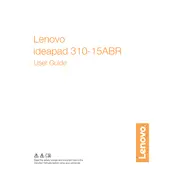
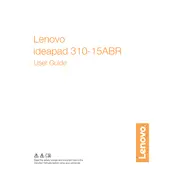
To perform a factory reset, turn off your laptop and press the Novo button (small button next to the power button) to access the Novo Menu. Select 'System Recovery' and follow the on-screen instructions.
Your laptop may be slow due to unnecessary startup programs or malware. Try disabling startup programs via Task Manager, running a full antivirus scan, and cleaning up disk space using Disk Cleanup.
To upgrade the RAM, turn off your laptop, disconnect all cables, and remove the back panel. Locate the RAM slots and insert compatible RAM modules. Ensure they are securely seated before reassembling the laptop.
First, check if the battery is charged or if the power adapter is connected. Perform a hard reset by removing the battery and AC adapter, then holding the power button for 15 seconds. Reconnect and try powering it on again.
Ensure Bluetooth is enabled by going to Settings > Devices > Bluetooth & other devices. Turn on your Bluetooth device and select 'Add Bluetooth or other device' to pair it with your laptop.
Make sure your laptop is placed on a hard, flat surface to allow proper ventilation. Clean dust from vents and fans with compressed air, and consider using a cooling pad.
Check if Airplane mode is off and Wi-Fi is enabled. Update your wireless adapter driver through Device Manager. If the issue persists, try resetting network settings under Settings > Network & Internet.
Ensure the touchpad is not disabled by pressing the touchpad toggle key (often F6 or F7). Check touchpad settings in Control Panel > Mouse. Update or reinstall touchpad drivers if needed.
Reduce screen brightness, close unused applications, and disable Bluetooth and Wi-Fi when not needed. Use Power Saver mode and update your system regularly to improve battery efficiency.
Create a bootable USB drive with the Windows installation media. Boot from the USB by adjusting the BIOS settings, and follow the installation instructions to reinstall the operating system.