Lenovo IdeaPad 300S-14ISK User Guide
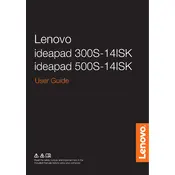
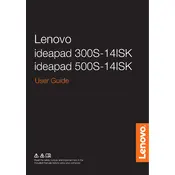
To perform a factory reset, turn off your laptop, press the Novo button (located near the power button), and select 'System Recovery' from the Novo Button Menu. Follow the on-screen instructions to reset your laptop.
Your laptop may be running slow due to too many background programs, insufficient RAM, or malware. Try closing unnecessary programs, upgrading your RAM, and running a full antivirus scan to improve performance.
Visit the Lenovo Support website, download the latest BIOS update for your model, and follow the provided instructions to update it. Ensure your laptop is plugged in during the update process to avoid power loss.
First, check if the battery is charged. Try a power reset by removing the battery and AC adapter, holding the power button for 30 seconds, then reconnecting the battery and AC adapter. If it still won't turn on, contact Lenovo support.
Click on the network icon in the taskbar, select your Wi-Fi network from the list, and click 'Connect'. Enter the Wi-Fi password if prompted, and you should be connected.
Reduce screen brightness, close unused applications, disable Bluetooth and Wi-Fi when not in use, and use battery saver mode to extend battery life. Also, consider adjusting power settings to optimize performance.
Turn off your laptop and disconnect any power sources. Use a can of compressed air to blow away debris, and gently wipe the keys with a slightly damp microfiber cloth. Avoid using excessive moisture.
Power off your laptop and unplug it. Remove the back panel to access the RAM slots. Replace the existing RAM module with a compatible one, ensuring it is securely seated. Reattach the back panel and power on the laptop.
Press 'Fn' + 'F7' (or the specific key with the Bluetooth icon) to toggle Bluetooth on. You can also enable it through 'Settings' > 'Devices' > 'Bluetooth & other devices' and toggle the Bluetooth switch to 'On'.
Check if the volume is muted or turned down. Ensure the speakers are set as the default playback device in 'Sound Settings'. Update audio drivers through the Device Manager, and if necessary, run the Windows troubleshooter for sound problems.