Lenovo IdeaPad 300S-11IBR User Guide
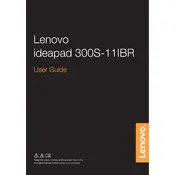
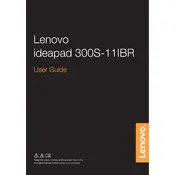
To connect to a Wi-Fi network, click on the Wi-Fi icon in the system tray, select the desired network, and enter the password if prompted. Ensure that the Wi-Fi is turned on in the Network settings.
First, check if the power outlet is working. Then, inspect the power cable and adapter for any damage. Try using another compatible charger if available. If the issue persists, consider a service check for battery or charging port issues.
To reset to factory settings, go to Settings > Update & Security > Recovery, and select 'Get started' under 'Reset this PC'. Follow the prompts to complete the reset process.
Open Device Manager, expand 'Display adapters', right-click on your graphics driver, and select 'Update driver'. Choose 'Search automatically for updated driver software' and follow the instructions.
Reduce screen brightness, close unused applications, disable Bluetooth and Wi-Fi when not needed, and use Battery Saver mode. Regularly update your software and drivers for optimized performance.
Check for malware using an antivirus program, remove unnecessary startup programs, clear temporary files, and ensure your system is up to date. Adding additional RAM may also improve performance.
Press the 'Fn' key in combination with the function key that has a touchpad icon (usually F6 or F8) to enable or disable the touchpad. You can also enable it via the Control Panel under 'Mouse' settings.
Turn off the laptop and disconnect it from power. Use a can of compressed air to blow out debris, and gently wipe the keys with a soft cloth slightly dampened with isopropyl alcohol.
Connect the external monitor via the HDMI port on your laptop. Use the 'Windows + P' shortcut to select the display mode you prefer (Duplicate, Extend, etc.).
Check if the volume is muted or turned down. Ensure the correct playback device is selected in the sound settings. Update audio drivers and check if the speakers are disabled in the Device Manager.