Lenovo IdeaPad 300-15IBR Hardware Maintenance Manual
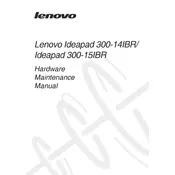
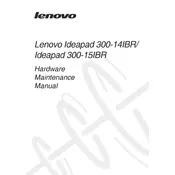
To perform a factory reset, press the Novo button (a small button or pinhole next to the power button) when your laptop is off. Then, select "System Recovery" from the Novo Button Menu and follow the on-screen instructions.
First, ensure that the laptop is charged. Try holding the power button for 10 seconds to force a shutdown, then turn it on again. If it still doesn't turn on, try a power reset by removing the battery and AC adapter, then pressing the power button for 30 seconds.
To improve battery life, reduce screen brightness, disable unused devices and ports, use power-saving modes, and close unnecessary applications running in the background. Regularly updating your system can also help optimize battery performance.
The Lenovo IdeaPad 300-15IBR supports DDR3L SDRAM. It's advisable to check the maximum supported capacity and speed in the user manual before purchasing new RAM.
To update the BIOS, visit the Lenovo Support website, download the latest BIOS update for your laptop model, and follow the provided instructions carefully. Ensure your laptop is plugged in throughout the process to prevent power loss.
Your laptop might be running slow due to unnecessary programs running at startup, malware, or insufficient RAM. Run a full system scan for viruses, disable startup programs, and consider upgrading the RAM if needed. Regularly clean up disk space using the built-in tools.
You can connect the laptop to a TV using an HDMI cable. Simply plug one end of the HDMI cable into the laptop and the other into the TV. Then, select the appropriate HDMI input on your TV to display the laptop screen.
Ensure the touchpad is enabled by pressing the function key combination (often Fn + F6) to toggle it on or off. Check the touchpad settings in the Control Panel, update touchpad drivers from the Lenovo Support website, and restart the laptop.
To upgrade the hard drive, back up your data, turn off the laptop, and remove the bottom cover. Locate the hard drive bay, remove the old drive, and replace it with the new one. Ensure compatibility with the new drive's interface (SATA). Reinstall the operating system and restore your data.
To prevent overheating, ensure the laptop is on a hard, flat surface to allow proper ventilation. Clean the vents regularly to remove dust and consider using a cooling pad. Avoid running too many resource-intensive applications simultaneously.