Lenovo IdeaPad 3 14IAU7 Hardware Maintenance Manual
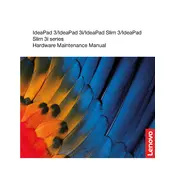
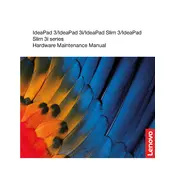
To perform a factory reset, go to 'Settings' > 'Update & Security' > 'Recovery'. Under 'Reset this PC', click 'Get started' and follow the on-screen instructions.
First, ensure that the laptop is charged. Try a hard reset by holding the power button for 10 seconds. If it still doesn't turn on, consider checking the power adapter or contacting Lenovo support.
To improve battery life, lower the screen brightness, disable unnecessary background apps, and use power-saving modes. Regularly update your system to ensure optimal performance and battery management.
First, turn off the laptop and disconnect all cables. Remove the screws on the back panel and gently open it. Locate the RAM slot and carefully insert the new RAM module. Reassemble the laptop and turn it on to ensure the upgrade was successful.
Enable Bluetooth on both the laptop and the device. Go to 'Settings' > 'Devices' > 'Bluetooth & other devices' on your laptop. Click 'Add Bluetooth or other device', select your device from the list, and follow the pairing instructions.
Ensure that the cooling vents are not blocked. Use the laptop on a hard, flat surface. Consider using a cooling pad and reduce the number of running applications. Cleaning the internal fan and heat sinks may also help.
Visit the Lenovo Support website, enter your laptop model, and navigate to the 'Drivers & Software' section. Download and install the latest drivers. Alternatively, use the Lenovo Vantage app to automatically update drivers.
Check for background programs using Task Manager and close unnecessary ones. Ensure your system is free of malware by running a full antivirus scan. Consider upgrading your RAM or switching to an SSD for better performance.
Go to 'Settings' > 'Devices' > 'Touchpad'. Ensure the touchpad toggle is set to 'On'. You can also enable it using the function key combination (usually Fn + F6 or a dedicated touchpad key) on your keyboard.
Check if the Wi-Fi is enabled both in the software and physically on the device. Restart your router and laptop. Update the Wi-Fi driver via Device Manager. If the problem persists, run the Windows Network Troubleshooter.