Lenovo IdeaPad 3 14ABA7 User Guide
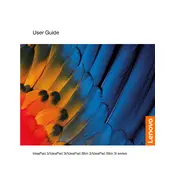
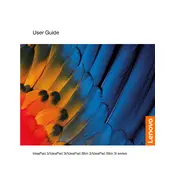
To perform a factory reset, go to 'Settings' > 'Update & Security' > 'Recovery'. Under 'Reset this PC', click 'Get started' and follow the on-screen instructions.
First, ensure that the laptop is charged. Try a hard reset by holding the power button for 10-15 seconds. If it still doesn’t turn on, check for any loose connections or consider contacting Lenovo support.
Lower the screen brightness, disable unnecessary background applications, and use 'Battery Saver' mode available in Windows. Regularly update your software to ensure efficient power management.
Use a can of compressed air to blow out dust and debris. You can also gently wipe the keys with a soft, damp cloth. Avoid using excessive liquid to prevent damage.
Visit the Lenovo Support website and download the necessary drivers for your model. Alternatively, use 'Device Manager' in Windows to update drivers automatically.
Ensure that the ventilation is clear of obstructions. Use the laptop on a hard, flat surface. Consider using a cooling pad and regularly clean the fans to prevent dust buildup.
Yes, the Lenovo IdeaPad 3 14ABA7 allows for RAM upgrades. Check the specifications to find out the maximum supported RAM and follow the manual instructions for installation.
Use an HDMI cable to connect your laptop to the monitor. Then, press 'Windows + P' and select the display mode you prefer, such as 'Duplicate' or 'Extend'.
Ensure the touchpad is enabled in the settings: 'Settings' > 'Devices' > 'Touchpad'. You can also try updating the touchpad driver through 'Device Manager'.
Uninstall unnecessary programs, disable startup programs, and regularly defragment your hard drive. Consider upgrading the RAM or switching to an SSD for better performance.