Lenovo IdeaPad 130-14IKB Hardware Maintenance Manual
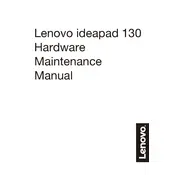
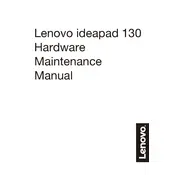
To perform a factory reset on your Lenovo IdeaPad 130-14IKB, go to 'Settings' > 'Update & Security' > 'Recovery'. Under 'Reset this PC', click 'Get started' and follow the instructions to reset your laptop to factory settings. Ensure you back up your data first.
If your laptop is not charging, check the power outlet and adapter for any issues. Ensure the charging cable and port are not damaged. Try a different power outlet or adapter if available. If the problem persists, consider updating the battery drivers or consulting Lenovo support.
To update the BIOS, visit the Lenovo Support website, search for your model, and download the latest BIOS update. Follow the instructions provided in the downloaded file carefully to update your BIOS. Ensure the laptop is plugged in during this process.
First, check for excessive background processes and close unnecessary applications. Perform a disk cleanup, and defragment the hard drive if necessary. Ensure your system is free from malware by running a full antivirus scan. Consider upgrading RAM for better performance.
Click on the Wi-Fi icon in the taskbar, select your network from the list, and click 'Connect'. Enter the network password if prompted. Ensure Wi-Fi is enabled on your laptop by checking the network settings or using the function key with the Wi-Fi symbol.
Ensure the touchpad is enabled by pressing the function key with the touchpad symbol. Check the touchpad settings in the Windows Control Panel. Update the touchpad drivers from the Device Manager or Lenovo's official website. Restart the laptop to see if the issue resolves.
To clean the fan, turn off the laptop and remove the battery if possible. Use a can of compressed air to blow out dust through the vents. If you're comfortable opening the laptop, remove the back panel and gently clean the fan with a soft brush. Ensure the laptop is powered off and unplugged during cleaning.
Yes, the Lenovo IdeaPad 130-14IKB allows RAM upgrades. Check the maximum supported RAM and specifications in the user manual. To upgrade, turn off the laptop, remove the back panel, and carefully insert compatible RAM into the available slot.
Loud noises are often caused by the fan running at high speeds. Check for excessive CPU usage by applications, and close unnecessary ones. Ensure the vents are not blocked and clean the fan from dust. If the noise persists, the fan might need replacement or repair.
To extend battery life, lower the screen brightness, and close unnecessary applications running in the background. Use the 'Battery Saver' mode available in Windows settings. Avoid extreme temperatures and unplug the charger once fully charged. Regularly update your system and drivers.