Lenovo IdeaPad 130-14AST Hardware Maintenance Manual
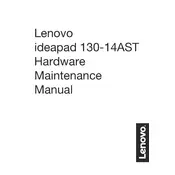
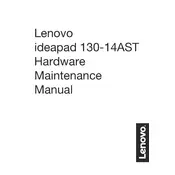
To perform a factory reset, go to 'Settings' > 'Update & Security' > 'Recovery'. Under 'Reset this PC', click 'Get started' and choose either 'Keep my files' or 'Remove everything'. Follow the on-screen instructions to complete the process.
First, ensure the laptop is charged. Try a hard reset by removing the battery and AC adapter, then press and hold the power button for 15 seconds. Reconnect the battery and power on the laptop. If the issue persists, contact Lenovo support.
To improve battery life, reduce screen brightness, disable unnecessary background applications, use battery saver mode, and ensure the laptop is updated with the latest drivers and BIOS.
Visit the Lenovo support website, search for your model, and download the latest BIOS update. Follow the provided instructions to install the update carefully. Ensure the laptop is plugged in during the process to prevent power loss.
To speed up your laptop, consider uninstalling unnecessary programs, disabling startup programs, increasing RAM, running disk cleanup, and ensuring your system is malware-free.
Click on the Wi-Fi icon in the taskbar, select the desired network, and enter the password if prompted. Ensure that the Wi-Fi is enabled on your laptop.
Regularly clean the keyboard and screen, perform system updates monthly, run antivirus scans weekly, and back up important data periodically. Consider professional cleaning of internal components yearly.
Go to 'Settings' > 'Devices' > 'Touchpad'. Ensure the touchpad toggle is set to 'On'. Alternatively, you can enable it via the 'Mouse & Touchpad' settings in the control panel.
Power off the laptop and remove the back cover. Locate the RAM slot and carefully insert the new RAM module, ensuring it clicks into place. Replace the cover and power on the laptop to check if the RAM is recognized.
Check the volume settings and ensure the audio is not muted. Update the audio drivers via the Device Manager. If the problem persists, run the Windows troubleshooter for audio or contact Lenovo support.